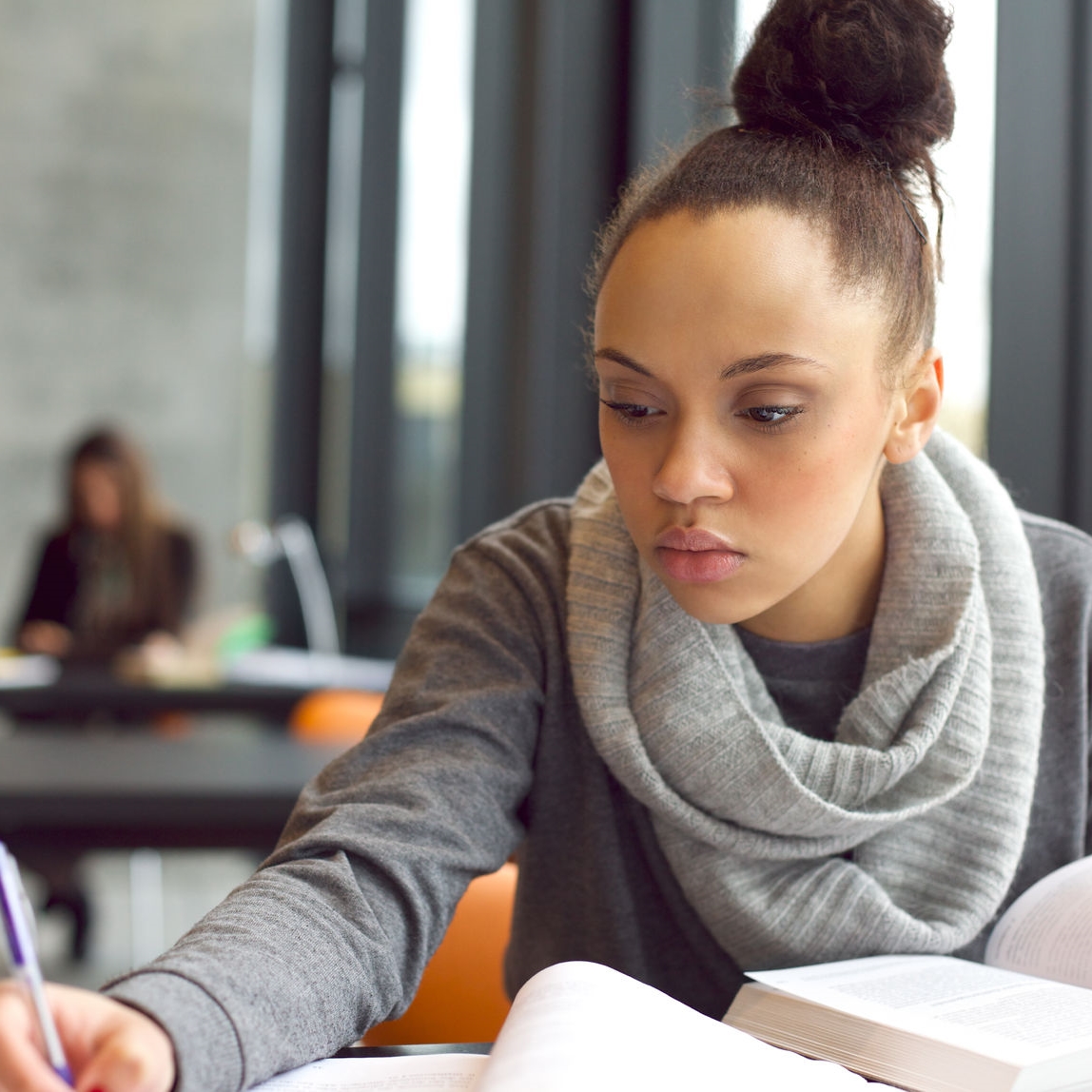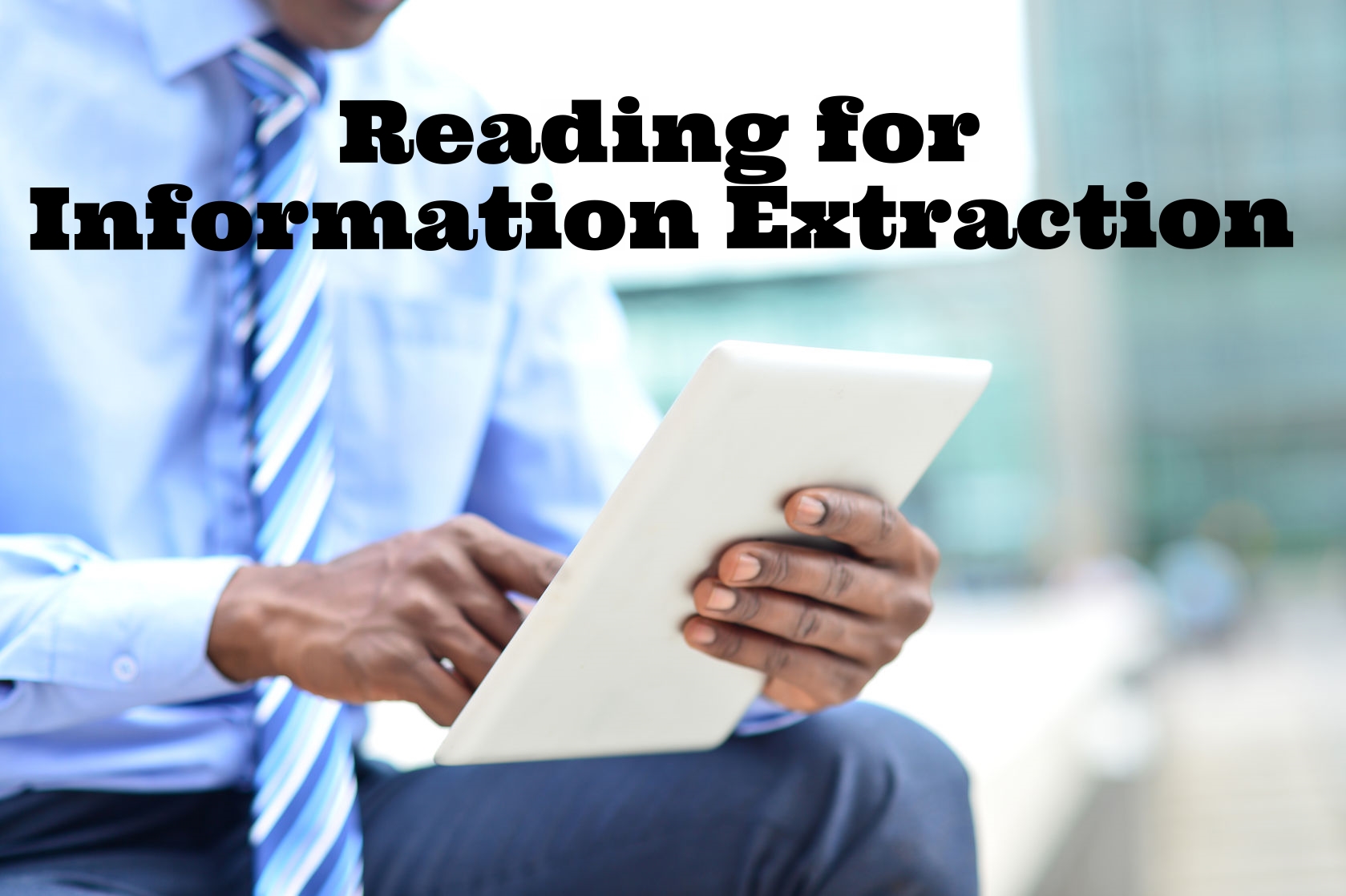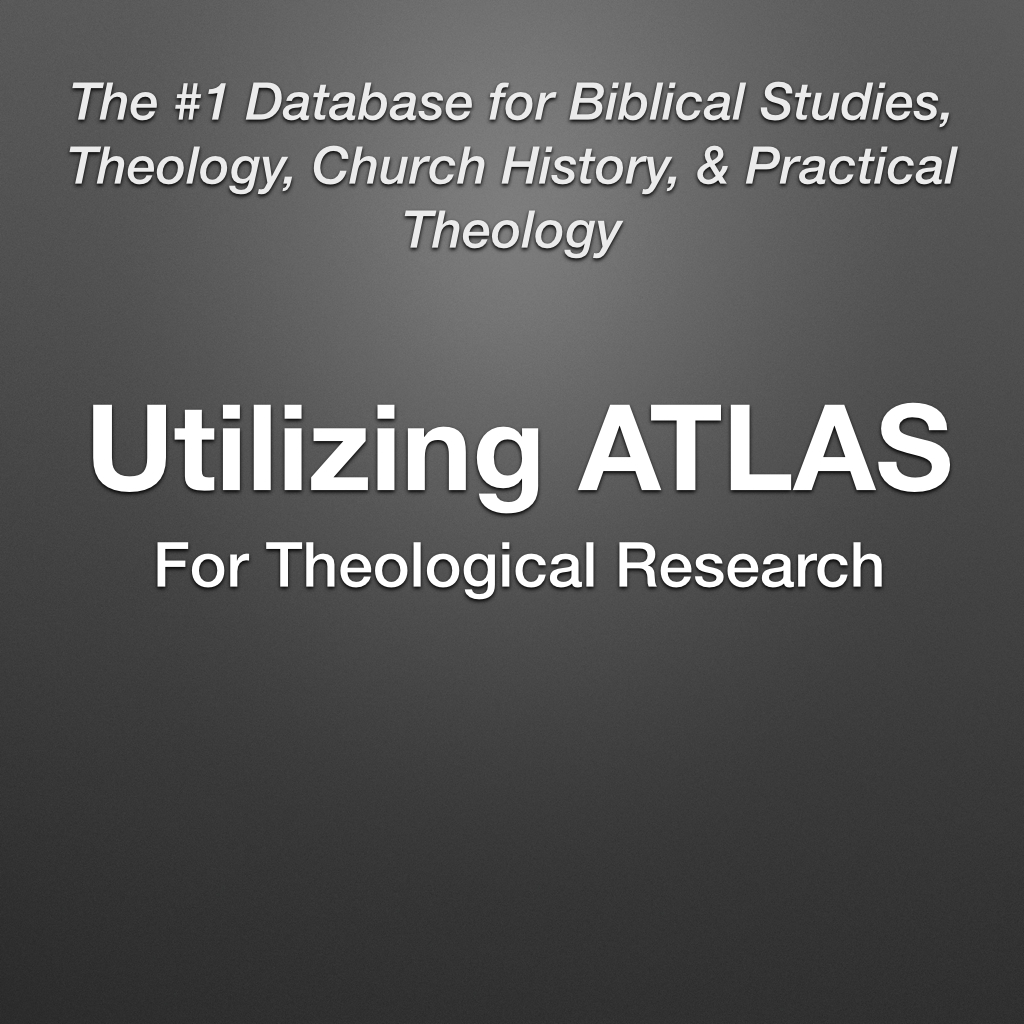A blog / biblioblog by New Testament scholar Danny Zacharias. It includes his musings on whatever he is musing about.
Which Logos Package Should I Buy?
I get asked a couple times a month for advice on Logos Bible Software, specifically what package to spend, what resources to purchase, etc. I tend to avoid this question or answer in a round-about way, as I am wary of telling people how to spend their money.
photo credit: Ahmed ElHusseiny Early morning thoughts via photopin (license)
I get asked a couple times a month for advice on Logos Bible Software, specifically what package to spend, what resources to purchase, etc. I tend to avoid this question or answer in a round-about way, as I am wary of telling people how to spend their money. That said, I do usually offer some guideline for purchasing. In order to expedite the future responses to this question, I thought it best to place the information in a blog post.
1: Start with the Free Version
Many people don’t realize that you can take Logos for a test drive by downloading the software for free. This of course doesn’t have all the bells and whistles, but it helps you get a feel for the software.
But more than just the software shell, Logos offers a number of really excellent and entirely free resources to add to your free version of Logos. This includes their own translation, a Greek New Testament, and the unbelievably great FaithLife Study Bible. I have a whole blog post that I encourage you to look at called Quality Bible Study Resources for $0, particularly the first section of the post.
2: Are You Taking Greek with Me?
If a student is enquiring because they are taking introductory Greek with me, I instruct them to sign up for Logos Academic Basic. This version of Logos is free for students of colleges or seminaries, by first signing up for the educational discount. In this version, students get the free Logos resources mentioned in my Quality Bible Study Resources for $0, as well as other primary language resources (Hebrew Bible, Septuagint) and some older lexicons.
If a person is learning Greek as a self-learner with my textbook and/or my online course, they likely will not be able to get Academic Basic. However, for the purpose of learning Greek, the free version of Logos along with the free resources (particularly the SBL Greek New Testament) is sufficient for the most part.
Students then need to purchase the Louw & Nida lexicon as well as the DBL Greek lexicon. I also strongly recommend getting the Greek audio New Testament through Logos for help with reading and pronunciation.
Although not strictly necessary for the course, the final recommendation I make is a theological dictionary. The NIDNTTE is my main recommendation for students, though you can get all 10 volumes of the TDNT for the same price, or the abridged TDNT for a 1/4 of the price. The TLNT is also a good and more affordable option.
3. Consider the Full Feature Set
Logos has a massive library of resources from most of the major publishers. I prefer eBooks, and if a book is available in Logos, it is my preferred way to own it. But I recognize not everyone is like me – lots of people still much prefer a physical copy.
What you cannot get in physical copies, though, are all the incredible and growing list of features that come in Logos. There are so many wonderful datasets, interactive media, and unique Logos feature — too many to name. But it is these features that make Logos shine. For discussion on some of these, see my recent post on Logos 8.
It is for that reason that frequently recommend to people that if they want to invest in Logos, make sure to get the full feature set. Some people do not realize that you can choose not to go with a base package, but instead can purchase feature-only packages, and then just add individual title later as you want them. (Current users of Logos should also recognize that, when new versions of Logos come around, you should focus on upgrading to the next feature set.)
4. Examine the Base Packages for the Titles You Want (and make sure it has the full feature set)
For potential purchasers who would like their investment to include a little library, they need to more carefully weight the kind of titles they want in their library. Logos has a lot of different types of base packages to try to cater to the different types of users. Do you want lots of original language resources? Lots of commentaries? Lots of church history titles? Titles in counseling? Something specific to your church tradition? The decision needs to be made as to the focus of your research. But do note that in order to get the full feature set included in these base packages, you are at around $900 dollars, because it is at the silver level that the full feature set is included.
That’s it for my advice. Have anything you want to add? Put it in the comments!
The Great Migration: Moving from Sente to Bookends Reference Manager
The writing was on the wall for a long time, but I didn't want to believe it. I have been using Sente as my reference manager for over 5 years and loved it. But over two years ago, the developers stopped blogging. Then over a year ago, the forum closed down. Then the support emails stopped. It kept working, including its syncing feature, and I hoped that perhaps the developer was just on an extended vacation.
The writing was on the wall for a long time, but I didn't want to believe it. I have been using Sente as my reference manager for over 5 years and loved it. But over two years ago, the developers stopped blogging. Then over a year ago, the forum closed down. Then the support emails stopped. It kept working, including its syncing feature, and I hoped that perhaps the developer was just on an extended vacation. Recently, I held my breath as I updated to High Sierra and updated to Mellel 4. Still it worked. But then the syncing stopped. In a last-ditch attempt, I tried again to contact the developer – I even found a phone number online. No luck. I could delude myself no longer. I had to migrate.
Luckily, I knew that I had a wonderful option. Bookends has been a high-rated reference manager for many years, I am even a former user. And the developer of Bookends, anticipating the demise of Sente, has improved its ability to import references from Sente. But despite this all, I still had to put in a lot of grunt work to get all of my information, and especially my PDF highlights, into Bookends.
For those, like me, who are now making the move to Bookends from Sente, here are the steps I had to go through. Before I get to that, a few other comments.
Things that I will miss from Sente
- Being able to double-click and go into a full window reading view was excellent, as was the ability to open a tab to browse. *edit* The recent release of Bookends 13 added a full screen reading ability, which I'm very happy about.
- Attachment and Annotation. By far this is my biggest lament, but I am already adjusting to Bookends and the way it does things.
- While I will get used to and enjoy the notecard stream, in particular being able to add tags and be able to cite directly from them, Sente had a custom highlighter and notes that remains unparalleled. Being able to quickly choose to quote and choose the color was in a pop-up immediately when highlighting was excellent.
- The Bookends notestream is quite different and will take some getting used to. I imagine that former Sente users will most use the “Highlight Selection and Make Bookends Notecard” from the annotations menu. What remains somewhat clunky in this process, in my opinion, is that this creates 2 notecards, one to links to the PDF (so you can jump to the spot) and the other the actual notecard to take your notes. I so wish these were combined into a single item so that the note stream wouldn’t be cluttered. This can be hidden in the annotations menu at the bottom, but clicking on the notecard doesn’t jump to the spot in the PDF. Thankfully, you can still jump to the notecard spot in the PDF via a shortcut key, or by right-clicking the notecard and choosing "Find in PDF."
- Whereas Sente had the automatic layout for title, page, quote, and notes, only the page and quote are automatic in Bookends. For the rest you need to learn the syntax Bookends utilizes. And unless I’m doing something wrong, Bookends doesn’t know automatically which page is being cited, it takes the page of the PDF, rather than the actual page number (pulled from the page range). This creates extra work. *edit* The recent release of Bookends 13 has changed this functionality to reference the actual page number, which is fantastic.
- Sente’s auto-links were beyond wonderful and helpful. Auto-links built off of the DOI or ISBN, this was a great way to see other web metadata and especially being able to do a book search in google books.
Bookends Features that I Look Forward To
I actually started out as a Bookends user so I am very familiar and like the app. I have never had any hesitation in recommending Bookends to people. The above issues are the reasons I ultimately moved to Sente. But since my departure from Bookends, some additions have been made that I look forward to utilizing or making use of again.
- Bookends importing has always been better than Sente overall. The Bookends Browser works extremely well and I am very happy with it.
- Bookends has always worked amazingly well with Mellel, my Word Processor of choice. The integration has only gotten better over the years.
- Bookends does cloud sync with iCloud now, and has added a very nice iOS app. Of course this means that I have to rely on iCloud syncing which isn't always 100%, but that is getting better too.
My Steps For Migrating Data from Sente to Bookends
Step 1: Duplicate your Sente library for safe keeping
Duplicate your Sente library, as the steps below will slowly delete items from the Sente library.
Step 2: Prepare Bookends Library to match your Sente library
- Replicate your “Sente Statuses” from the Library setup in Bookends preferences>Lists
- Replicate your bookmarks from “Web Bookmarks” from the Library setup in the Bookends bookmarks found when you click on an item and open the Browser
- Replicate your Sente reference types in Bookends preferences Refs>Reference types (I recommend not changing any - leave those that are there, and any new ones you need)
- Replicate your Sente Reference Type fields for any special fields you may use
- Decide how you want your PDFs named. Unlike Sente, which does a really nice folder hierarchy, Bookends places them all in a single folder. I created a simple format file for Bookends to use the last name date - short title for all attached PDFs.
- You can customize the summary view in the Preferences to look how you would like it. (I’m happy with the default, but may create my own format for the summary view in the future)
Step 3: Confirm your Attachments
Unfortunately for some of us, Sente may have done us wrong at some point – or the use of multiple computers might mean that some of your attachments aren’t on the computer you are using for the migration. Hopefully none of them are MIA (i.e. sitting on Sente’s now-defunct server). If you have some missing, make a list of them in some way (static group or a bibliography) in order to check another computer.
Step 4 (optional) : Attachments
People will need to decide if they are happy to keep the notes/quotes made without them being linked to the PDF. When importing directly from Sente to Bookends, Bookends will bring all of the notes over into its notestream, but the highlights and connection to the PDF in Sente will be stripped, as this was stored in a special way in Sente.
After thinking about this, I made the decision to put in the grunt-work of keeping my highlights for the bulk of my PDFs. The result was the following process:
- Scan through your Sente library. Whenever you find an entry with the attachment and notes icon, I added a quick tag.
- I then imported this group into Sente, and then went through each one, adding new highlights in Bookends. After doing this, I deleted each item from Sente.
Step 5 (optional): Set up Sync
- If you want your library and attachments cloud synced and available on your iOS devices, you need to purchase the app, then purchase the yearly subscription.
- In Bookends you will see a cloud icon to sign in to iCloud and enable the sync. If you have lots of PDFs you will need to pay for additional iCloud storage as well. Alternatively, you can use another sync service (dropbox, google drive, etc.) for your attachments and custom folders.
- Alternatively if you do not have iCloud, you can also sync Bookends over wifi.
Procedure for Moving Library Over
Keep in mind that the things which do not get transferred over are Sente statuses (Bookends labels) and the reference type does not always come over correctly, particularly for special citation types that you may use. You are safe, as far as I can tell, with the standard Books, Book chapters, edited book, journals.
Bookends has made it very easy for Sente users to import. In Bookends, go to File>Import>from Sente and click okay. Then highlight the items you want to import in Sente and click OK on the little dialogue button you will see.
- I highly recommend that you take 1 of each type of reference in your library and import it to Bookends. Inspect and make sure that all of the info came over and into the expected fields. For the most part this should be fine, but if you have customized Sente, this may complicate the process. In my case, dissertations didn’t bring the info over correctly. Luckily, Bookends is amazing and mass changes, and I was able to correct the problems quickly.
- First move over from the group you’ve made for Attachments (see below). Move them over by status>type to ensure that they get moved over as the right type of citation. Upon bringing them in, THEY WILL BE HIGHLIGHTED. IMMEDIATELY use the correct shortcut to apply the label necessary. there is no other easy way to mass change labels later.
**As an alternative, you can use temporary tags in Sente to mark your labels and different Reference Types. This would allow you to import your entire Sente library at once and then fix your labels and reference types doing a search for those temporary tags in Bookends. The reason I chose to do it this way (i.e. without the temporary tags) is to minimize the chance of import errors which can occur from time to time. - Go back to Sente and delete each of these imported citations to remove them from the database.
- Once you are done with these in the group, go to the folder with the exported PDFs on your desktop, and attach each of them to the correct citation.
- Now continue the process through your status groups, bringing them in by type to ensure they come through correctly by type and immediately assigning the label. The easiest way to do this is to use the Status filters on the right and then using Sente’s list view and click on the Type column to organize them by type.
- One other thing I noted during the process is that at times some “stray code” came in as attachments. This may not bother people, but it annoyed me. So I had the added process of going through Bookends and whenever there was a double paperclip icon, I went in the BE Inspector to delete the stray code attachment.
- Bookends is great at doing mass find and replaces. One thing I needed to do was replace <sup> with ^, and </sup> with ^ . This is how superscripts are indicated in Bookends. Any ampersands come through as “&” so replace those as well. In my abstracts and notes I frequently used line breaks, which come through as <br>, so I replaced them.
Those are the steps I took. I've unfortunately had to spend an inordinate amount of time on the process, but it is done and I'm now the proud user of Bookends.
It Has Arrived! Surviving and Thriving in Seminary with Lexham Press
I was very happy to receive word yesterday that my latest book Surviving and Thriving in Seminary: An Academic and Spiritual Handbook has been released into the wild! It can be purchased for Logos Bible Software or through Amazon (publisher page here).
I was very happy to receive word yesterday that my latest book Surviving and Thriving in Seminary: An Academic and Spiritual Handbook has been released into the wild! It can be purchased for Logos Bible Software or through Amazon (publisher page here).
As many of you know, this book has been a labor of love for my students. I first wrote it as a self-published ebook a number of years ago. I continued to feel that it could be beneficial to a larger audience, and was thrilled that Lexham Press felt the same way.
During the rewrite stage, Benjamin K. Forrest joined me as a co-author, bringing his expertise on spiritual formation to the project. I'm very proud of the result and hope that the book will be a help to many seminary students.
I was also deeply appreciative of the many endorsements we received, the bulk of them from seminary presidents. Here are the three endorsements being used on the Amazon and Logos pages:
This is a very fine, well written book. It will help more seminarians start well, do well, and finish well. I will gladly and enthusiastically commend it to our students.
—Daniel L. Akin, president, Southeastern Baptist Theological Seminary
Surviving and Thriving in Seminary is essential reading for the next generation of seminary students. In this carefully designed book, Forrest and Zacharias, with much wisdom and pastoral guidance, have thoughtfully introduced their readers to the multiple aspects of theological education, including shaping minds, transforming lives, as well as forming men and women for ministry. The authors have presented students with a great gift, providing both current and prospective students, as well as their families, with a thorough overview of the realities, privileges, blessings, responsibilities, and challenges involved in pursuing seminary education. Forrest and Zacharias are to be congratulated on producing this extremely helpful and beneficial volume.
—David S. Dockery, president, Trinity Evangelical Divinity School
Daniel Zacharias and Benjamin Forrest have written an immensely helpful book on how to prepare yourself when you’re totally unprepared for seminary. If you’re starting seminary, this book will give you a head start, and hopefully prevent you from turning your Christian life into a train wreck. This book covers everything you should know from prayer life to research skills to time management. I wish someone had told me this when I went to seminary.
—Michael F. Bird, lecturer in theology, Ridley College
If you are or know someone heading to seminary, this is the perfect book for them!
Coffee and Career Coaching with NT Scholar Gary Burge
Over the last week I had the pleasure of receiving some sage career advice from Gary Burge. Now I don't know Gary Burge (though I hope to meet him some day), but his advice comes to academics through his recent book Mapping Your Academic Career: Charting the Course of a Professor's Life.
Over the last week I had the pleasure of receiving some sage career advice from Gary Burge. Now I don't know Gary Burge (though I hope to meet him some day), but his advice comes to academics through his recent book Mapping Your Academic Career: Charting the Course of a Professor's Life.
While I have been teaching for a number of years at the seminary level already, my move to academia has been felt much more with my recent move to Professor of New Testament at Acadia Divinity College. People remind me often that I have big shoes to fill in the wake of Dr. Craig Evans, something I very much understand. Yet at the same time, Craig and I are different people, with different interests, and different strengths. What Burge's book also reminded me is that we are at different stages of our careers as well, and I can't expect to measure myself against someone who has mastered his craft, while I am still in the process.
Burge walks his readers through what he calls the "three cohorts:"
- Cohort 1, age range approx. 28-38. Driving Question – "Will I find security?"
- Cohort 2, age range approx. 39-55. Driving Question – "Will I find success?"
- Cohort 3, age range approx. 50-70. Driving Question – "Will I find significance?"
For each chapter devoted to the cohorts, Burge discusses the potential pitfalls, the areas where academics ought to spend their time, fears, and of course revolves his discussion around what he considers to be the driving question during that time.
This book is sage advice from someone who is now in cohort 3. I appreciated hearing from someone in my specific area, and who happens to be an NT scholar I greatly admire. While reading, particularly the cohort 1 chapter, there were several times where I laughed out loud. Several times he put into words exactly what I was feeling – and more than anything it was nice to know that I wasn't the only one. While reading the other cohorts, it also helped me to understand other colleagues and scholars who I know, and prepared me to think more clearly about what my future may look like. It also reminded me that, while I may sometimes unfairly measure myself to senior colleagues in terms of something like publication, they may do the exact same thing back towards younger academics, but this time comparing things like technological savvy, rapport with young students, and stamina. At every stage of our careers, we are working through our own anxiety and (often self-imposed) pressure.
Whether you are new to the academic scene or have been teaching for 20 years, Burge's book will be a delightful read with gems of wisdom on every page.
And if anyone reading this knows Gary Burge, please tell him I said thank you!
What's In My Ears – The Podcasts I Listen to
I have earbuds in my ears a lot. I love reclaiming time, or multiplying my time, by listening to something while doing something that doesn't require my ear attention. Yard work, driving, watching my kids play soccer, walking to work, exercising – all of these are times when I can listen to podcasts without affecting whatever else I am busy with
I have earbuds in my ears a lot. I love reclaiming time, or multiplying my time, by listening to something while doing something that doesn't require my ear attention. Yard work, driving, watching my kids play soccer, walking to work, exercising – all of these are times when I can listen to podcasts without affecting whatever else I am busy with. Before I list the podcasts that fill my time, I'll also mention that you need to find the correct times for listening to podcasts, and when to turn them off. For instance, I started writing this blog post with a podcast on. Two sentences in and I realized that I hadn't really heard anything on the podcast. When you need to be paying attention and focused on what you're doing, don't distract yourself.
Biblical Studies (and other Academic)
Probably no surprise tha biblical studies podcasts are the ones I gravitate to the most. And there are some great ones out there that I can heartily recommend to you. There are probably more than this, and if you have a suggestion, please leave them in the comments.
Kingdom Roots Podcast: The Kingdom Roots podcast is a podcast by Scot McKnight. I find McKnight to be a great communicator, I actually find him most clear in speech over against writing. The podcast genre, with a host that asks him questions, really puts McKnight in his element.
Naked Bible Podcast: Michael Heiser is a force of nature in my opinion – in fact I'd love to sit down with this man at some point to understand how he manages to produce so much. He works at Logos, he has a busy blog, a great podcast, and is publishing books and articles. The first dozen or so episodes are a little slower as it is strictly a monologue. But it becomes a little more casual and natural once the new format of having a host comes into play. Many of these podcasts are like audio commentaries on chapters of the Bible, and Michael is unapologetic in his desire to understand what the text meant. He eschews any theological or practical considerations. In short, he's my kind of guy!
The PaulCast: This is a new podcast but has already had some stellar episodes and I have no doubt the quality will continue. Kurt Willems is a pastor and a pauline scholar who really knows his stuff. The early episodes called "Entering the Convo" will help many to understand the state of discussion on Paul in scholarship today.
NT Pod: Mark Goodacre, as usual, was at the forefront of the new technology and has one of the first (perhaps the first?) podcast for academic Biblical studies. While I don't ultimately agree with Goodacre on all issues, he is a bright and articulate scholar whom I highly respect. A minor annoyance with the podcast feed is that the episodes are listed out of order (not sure why).
Reasonable Faith Podcast: WL Craig is the main apologist of our time and I appreciate that he covers a range of issues. This podcast also helps me stay somewhat current on apologetics in general, and the intersection of faith and science in particular.
Occasional Listenings
I subscribe and listen to every episode of the above podcasts. Here are some other biblical studies and academically related podcasts I cherry-pick from.
Theology in the Raw: A little shorter and a little less in-depth by nature, I nonetheless really enjoy Preston Sprinkle's podcast. His multi-part podcast on the issue of homosexuality (stemming from his book People to Be Loved) is quite good. However, and this is most unfortunate, the early episodes (including the ones I just mentioned) don't seem to be on the feed anymore. This kind of goes against the whole point of podcasts, but my guess is that the radio program that then publishes the podcasts doesn't want to pay for the storage space, which is very unfortunate.
History of Philosophy Without Any Gaps: A student turned me on to this one and I've enjoyed a few episodes of it so far and look forward to listening to more of them.
History of Christian Theology: This is a brand new one I've stumbled upon and so far I'm enjoying it. It may move soon to the "listen to every episode" list.
Church Leadership / Sermons
All of these podcasts sit in the "occasional listening" category for me, as I don't listen to every single episode of any of them.
Meeting House Sermon Podcast: Bruxy Cavey is a great speaker/preacher that is quite rich in content. I've listened to quite a few sermon podcasts, including all of the big names, and Cavey in my opinion seems to be the best read in the academic arena on the topics he preaches on. This is a breath of fresh air and I would love to see more preachers like this. He doesn't water down the content for his people, he provides a buffet and challenges them to go deeper.
Woodland Hills Sermon Podcast: Greg Boyd is another preacher who reads widely in academia and doesn't water things down in the sermon. I appreciate people like Boyd who stands in the old-school tradition of being a serious theologian/academic while also being active in ministry.
Leadership Momentum Podcast: I am not one who follows any one mega-church pastor religiously, but I'm also not one to bash these people and think they don't have anything worthwhile to say. The podcasts interacting with these people is enormous. So I've chosen one to subscribe to that has these big-named pastors on as guests.
Carey Nieuwhof Leadership Podcast: Similar to the above podcast, but longer and published more frequently. I really respect Nieuwhof and I cherry-pick episodes on this podcast.
Parenting
There aren't a ton of parenting podcasts from a Christian perspective. The first one is newer and I listen to all of them, the second one I cherry-pick.
Parenting Great Kids: I got turned on to Meg Meeker when I read her book Strong Fathers, Strong Daughters. So I was happy to see her new podcast on parenting.
Growing Leaders Podcast: I've called Tim Elmore at times my at-a-distance parental mentor. I really enjoy his blog and his podcast. This is a bit of a blend between leadership, youth, and parenting. I cherry-pick the episodes more related to parenting and teens.
Productivity (and Business-type-stuff)
Readers know I'm a bit of a productivity and lifestyle junky. I've learned a lot from these podcasts, been inspired, learned skills, and have received tips on blogging and advertising (for things like my courses).
This Is Your Life: I'm not sure how I stumbled upon Michael Hyatt, but I've enjoyed his blog and podcast for a long time. A mix of business, leadership, and productivity, I'm subscribed to this one.
EntreLeadership Podcast: This is a lot like the above in that it has a wide range of topics, but mixed in with this is talk on stewardship that I enjoy (It is under the David Ramsey brand after all). I'm subscribed to this one as well.
Related more directly to online business-type stuff, I also cherry-pick from the Freedom Fast Lane podcast as well as the Smart Passive Income podcast. Related more to life-coaching and productivity, I cherry-pick from the Tim Ferris podcast and the School of Greatness podcast.
By way of conclusion, I want to mention that if you use an iOS device for podcasts, I'd recommend Overcast as your podcast app. While I love apple, the apple podcast app doesn't hold a candle to Overcast (which is free, but is happy to take a donation as payment if you want to). Lastly, you see that I listen to a lot. One way I get through a lot of listening is by speeding up the podcast, usually to about 1.75x speed. Your brain can process listening faster than most people speak. And with Overcast, you can set a speed for each podcast (if a speaker is especially slow or fast). It also has a setting that analyses the podcast and skips dead-air space.
There's my list! Let me know if I'm missing any stellar podcasts, particularly in the Biblical studies area.
photo credit: iPhone Headphones via photopin (license)
How to Find More Time to Read
We all have a list of books we want to read, whether it be an actual list written down, or a mental list that we frequently add to but rarely go back to. Almost all of us (certainly the majority of my audience) recognize the value of reading books. Even in the information age, we know that there is so much knowledge that still is accessed primarily through published books.
We all have a list of books we want to read, whether it be an actual list written down, or a mental list that we frequently add to but rarely go back to. Almost all of us (certainly the majority of my audience) recognize the value of reading books. Even in the information age, we know that there is so much knowledge that still is accessed primarily through published books.
The problem is not that we don't see the value in books and reading, but it is simply finding the time and structuring our lives to start reading. And that is exactly why I made this video. I hope this video gives you the encouragement and actionable steps you need to start reading more. And if you find the video useful, please do me the favor of sharing it on social media. And see below the video for a special offer.
As you have heard in the video, I'm so happy to announce my newest course, Reading for Information Extraction. In this course, I walk you through my personal reading system that I learned through trial and error in my years of graduate and PhD studies. Let me help you to start conquering that reading list and make the information you find in books more useful to you in the future.
For this week only, I'm offering to my blog readers a 60% discount. With this link, you can get the course for only $10. Read more, and see the promotional video, on the course page.
Let Me Teach You Some Practical Study Skills With My New Online Course
I'm happy to announce today that I am working hard on video courses aimed at the same groups of students my two eBooks are aimed at, using my go-to platform Udemy. Just last week, the first of these courses went live. It is called Practical Study Skills: Set Yourself Up For Success.
If you've visited my website before you know that I have two published eBooks devoted to helping students. Surviving and Thriving in Seminary is aimed at seminary students, while Crush It at College (co-authored by Bryan Tinlin) is aimed more generally at college and university students.
I'm happy to announce today that I am working hard on video courses aimed at these same groups using my go-to platform Udemy. Just last week, the first of these courses went live. It is called Practical Study Skills: Set Yourself Up For Success. This course is aimed at the general college and university student. My next course, tentatively titled Seminary Bootcamp, will go live sometime in the next few months.
Now, I have some good news and some bad news for my blog readers. First, the bad news (for some of you). You may or may not know that I have an email list (you can sign up for it on the front page of my website). Last week, the people on my email list received this new course FOR FREE. And I plan on giving these types of perks to people on my email list in the future, so you really should sign up.
But I still have much love and affection for my blog readers. So the good news is that you (or anyone you give the link to) can enroll in this new course for just $5 by using this link. This coupon is good only until the end of the month, so don't waste time.
One last thing, when you enroll for the course, I would be most grateful if you could take a minute to leave an honest rating and review in Udemy. This really helps me with promotion.
Some Geek-Talk On Organizing Your Library
The simple truth is that most scholars and pastors are bibliophiles. We like to build our library. We like having lots of books. We jump at the chance for free books. And we're pretty regularly spending money on new books. While I personally now prefer to have my books in Logos format, not every book makes it into the Logos library, so there will always be books on my shelf. Lots of books in fact.
The simple truth is that most scholars and pastors are bibliophiles. We like to build our library. We like having lots of books. We jump at the chance for free books. And we're pretty regularly spending money on new books. While I personally now prefer to have my books in Logos format, not every book makes it into the Logos library, so there will always be books on my shelf. Lots of books in fact.
It was a few years ago that I was getting increasingly frustrated with scanning my shelves and not being able to find a book I knew I owned. So I decided to geek-out and organize my library according to the LOC (library of congress system). The other option is the dewey decimal system, but as I was more familiar with the LOC system, and my university library uses the LOC system, I went with that.
Why would this be helpful you say? Well, if you read my blog you know that one of my favorite apps is my reference manager (Sente). Every book and article I have is catalogued in Sente. Part of that catalogue of information is (now) the LOC number.
I am lucky enough to have a TA in my position. So a number of years ago I had my TA (and now friend) Roy Medeiros fill out my database with any missing LOC numbers. We (mostly he) then used a label maker to begin printing off all of the LOC numbers and placing them on the spine of each book. Finally, they were all placed in order on my shelves. Once the backlog was done, it has not been difficult to continue this process of labeling each new book and putting it in its proper place.
So now, the frustration is gone. When I need to reach for a book, I don't spin my chair and scan my shelves. I bring up Sente, type a few words of the title, get the LOC number, and quickly locate it on my shelf. And every time I do that, the geek in my rejoices at the organization of it all!
Book Recommendation for Aspiring Biblical Scholars: Inking the Deal
By the time I was into my second year of undergrad, I was firmly set upon going forward in my studies, working on a PhD in New Testament, and teaching the New Testament as my vocation. I am very grateful that I have been able to realize my goals, and I'm in a wonderful position as an Assistant Professor at Acadia Divinity College.
By the time I was into my second year of undergrad, I was firmly set upon going forward in my studies, working on a PhD in New Testament, and teaching the New Testament as my vocation. I am very grateful that I have been able to realize my goals, and I'm in a wonderful position as an Assistant Professor at Acadia Divinity College.
As I was finishing up my undergrad, I was deciding where to do my grad studies, and I focused my attention on Craig Evans, who is one of the top NT scholars on the planet. What impressed me most at that time, and even more so now that he is my mentor and colleague, is his work ethic and prolific writing. I remember asking Craig quite often how he does it, and was able to gain some insights. But I continue to stand in awe of evangelical scholars who both teach and publish at high standards.
So imagine my delight when an equally prolific New Testament scholar, who also resides in Canada, published in 2010 a book that specifically encourages and explains to up and coming scholars how to live a "publishing lifestyle." Stanley Porter's book Inking the Deal: A Guide for Successful Academic Publishing
Here is the TOC:
- Types of Publication
- Basic Principles of a Publishable Manuscript
- Always Writing for Publication
- Pick your Poison: Selection of a Publisher
- Presentation is Almost Everything
- Handling Rejection—it will come
- Handling Acceptance—it too will come
- Will I Run Out of Publishable Ideas?
- Living a Publishing Lifestyle
- Learning the Trade with Others
- Final Words of Encouragement
I loved this book and would recommend it to every almost-PhD, current-PhD, and just-finished-PhD student in Biblical Studies. It gives you insight that previously you could only get if you were shooting the breeze with a prolific scholar. Stan opens up his life to help readers understand the mindset and practices which brings about regular publishing.
The practical insight regarding publishing and dealing with publishers is great. But what really stood out to me when I read this, and what has shaped my mindset, is the chapters about lifestyle (chapters 1, 3, 8-11). The advice in these chapters is much-needed lifestyle advice for young scholars.
Take the time and check it out, you won't be disappointed!
A Peek at My iPad: The Apps I Rely On Day By Day
In a previous blog post I highlighted the Mac apps that I rely on day by day. My iPad/iPhone are very much an extension of my Mac. In this post I want to highlight the apps on my iPad that I rely on day by day. I hope you find them helpful, and hopefully I can introduce you to something new that will improve your iPad experience.
In a previous blog post I highlighted the Mac apps that I rely on day by day. My iPad/iPhone are very much an extension of my Mac. In this post I want to highlight the apps on my iPad that I rely on day by day. I hope you find them helpful, and hopefully I can introduce you to something new that will improve your iPad experience.
(full disclosure: a few of these are affiliate links, and if you purchase through the link, I receive a small commission. If you do, thanks!)
Productivity
- 2Do: 2Do is my task manager of choice for Mac and iOS. Everyone should have a to-do list. If you prefer paper, go for it. For some, Mac's built-in task manager may be enough, but I personally need some more power, which is why I use the great 2Do.
- Focus@Will: My primary "productivity sounds" app is the wonderful Focus@Will. This is a yearly subscription type of app, though you can use it for free for 45 minutes a day.
Word Processing & Document Creation
- Pages: The iOS counterparts to Apple's Office sweet are at the front of the pack for office apps on the iOS. And the seamless synchronization with iCloud is awesome.
- Notability: Notability is a fantastic little app that now has a Mac version too. This is my go-to app when I want to draw on top of a PDF or other document. It is also just an all around great little note-taker. I hope they bring tags and smart folders out soon. If they do, it may just end up replacing Evernote all together for me!
- Numbers: I don't do spreadsheets a lot, but when I do, it is Apple's Numbers app.
Presentation
- Keynote: In addition to being able to run great presentations right from your iPad, Keynote on an iOS device is as much about the fact that it can function as the remote for Keynote on a Mac. And what this does is finally adds annotation and a laser pointer to keynote (hooray!)
- 2 Screens: For presenting any other type of document, 2 Screens is a really good way to go. It allows for all sorts of annotations, and even has a companion iPhone remote app to boot.
Research & Reading
- Pocket: This is my ReadLater service of choice. It has a great interface, a stripped down reader look, and can easily send articles via email or to Evernote for storage.
- GoodReader: I foresee a time when I probably won't need Good Reader anymore, but it has been a standard on many iPads for a long time. It is the closest thing to a Finder type of app on iPad, and allows for folder organization, annotations, etc.
- Evernote: Evernote is my digital filing cabinet. It syncs beautifully across all of my devices.
- Flipboard: Flipboard is a great little app for reading RSS feeds. It's like building your own newspaper.
- Sente: This is the free companion app to my Reference Manager of choice, Sente.
- Audible: Since I walk back and forth to work, I've become a big fan of audio books for non-academic reading.
- Kindle: A no-brainer.
Kids
- Bible for Kids: My kids love to grab my iPad for some screen time, and I'm more than happy to let them open this fantastic Bible app for kids. Highly recommended!
- Barefoot Atlas: Another great app for kids! They can explore the world and learn a lot!
Bible Study
- Logos: The companion to my Logos library. It is great for reading, highlighting, and taking some notes. But to do any serious research or original language work, you'll be left wanting.
- Accordance: Although I'm primarily a Logos user, I still find Accordance indispensable for primary language work. And if you want to do serious searching and primary language work on an iPad, Accordance is the only serious place to turn.
- FaithLife Study Bible: Whenever someone who has a tablet asks me for a study bible recommendation, I always recommend the FaithLife study bible, which is STILL free. It is in my opinion the premiere Study Bible. While its interface and user base isn't as big as LifeChurch's Bible app, its content is superior.
- I of course must mention my own apps, FlashGreek Pro, ParseGreek, and iGreek, which I do indeed use myself!
Others
- RowMote Pro: This makes your iOS device into a remote for your Mac.
- Tweetbot: This is my Twitter client for my iOS devices, and it is the best of the best.
- Kettlebell Encyclopedia: I tried a few Kettlebell apps for kettle bell workouts, and this is the best.
- 7 Minute workout Challenge: There was an explosion of 7-minute workout apps in the last year, and they were all quite nice. I liked this one the best, and there are some nice additional workouts you can purchase.
- iTeleport: My office Mac and my home Mac are usually running or sleeping, and it happens quite often that I need to access one of them while I'm away. This is the app that lets me control it remotely from my iOS device.
- AirVideo: Sometime my wife and I like to lay in bed and watch something. This little app lets you stream videos that are sitting on your Mac on the same network.
- 1Password: This is the iOS companion app to my Mac password keeper.
- JotNot Pro: This is a wonderful scanner app on my iOS. This puts a scanner in your pocket, and the quality is exceptional!
- YNAB: I've touted YNAB for the desktop - by far the best budgeting app out there. YNAB on iOS gives you full access to your budget sheet. Particularly useful for quickly adding expenses made while on the go.
Did I miss anything cool? Tell me about it in the comments!
photo credit: European Parliament via photopin cc
A peek at my Mac: The apps I rely on day by day
I'm a bit of a tech ninja as many of you know. The truth is that I haven't always been that way, but a number of years ago I recognized that finding and learning to use the right apps was essential to productivity and quality of work. Below is a big list of essential tools in my Mac toolbox. I hope you find them helpful, and hopefully I can introduce you to something new that will improve your Mac experience.
I'm a bit of a tech ninja as many of you know. The truth is that I haven't always been that way, but a number of years ago I recognized that finding and learning to use the right apps was essential to productivity and quality of work. Below is a big list of essential tools in my Mac toolbox. I hope you find them helpful, and hopefully I can introduce you to something new that will improve your Mac experience.
(full disclosure: most of these are affiliate links, and if you purchase through the link, I receive a small commission. If you do, thanks!)
Productivity
- 2Do: 2Do is my task manager of choice for Mac and iOS. Everyone should have a to-do list. If you prefer paper, go for it. For some, Mac's built-in task manager may be enough, but I personally need some more power, which is why I use the great 2Do.
- BreakTime: BreakTime is a simple menu app that turns on a timer and reminds you to take a break. For me that means doing a few things elsewhere in the building, walking the hall for a few minutes, or doing a few minutes of exercising in my office.
- Antisocial: I've blogged about this before. This is a great app for those like me who sometimes need to block the time wasting sites like Facebook, Twitter, and YouTube.
- Focus@Will: While I don't love that focus@will is one of those yearly payment type of things, nor does it have a Mac app, I continue to love listening to it as I work. It is music to help you focus. If you like it too, you can do what I did and use the free Fluid app to make the focus@will website into an app.
- PopClip: PopClip is a very simple and handy app that quickly appears when you highlight text with your mouse, allowing you to copy, paste, cut, or if it is a URL, to open it.
- CheatSheet: One of the best things you can do for productivity is rely on your mouse less - this means using shortcut keys more. For those times that you can't remember (or are learning) shortcuts, CheatSheet is there to help. Simply hold down the command key for a few seconds, and a list of all available shortcuts pops up.
- LaunchBar: Launchbar is an absolute essential on my mac, I can't live without it. I simple keystroke brings up launch bar, which then allows you to launch apps or files, open URLs, even do quick calculations or add to your Contacts or Calendar. Another very popular alternative which I may transfer over to at some point is Alfred, as Alfred is in the Mac App Store and does the same things.
- aText: aText is a cheaper alternative to the popular TextExpander, and works just as well. Everyone should have this type of app. What you do is create an abbreviation that will instantly turn into the full thing. So, for instance "@gm" for me changes to my full gmail address. I have created tons of these abbreviations - it is a real time saver.
- Air Display: Although this is an iPad app, it really is about helping your desktop experience. This app, along with a connector app for your Mac or PC, makes your iPad a second screen.
Word Processing & Document Creation
- Mellel: Mellel is my word processor of choice for Academic writing. It is fast and powerful, with a great auto-titling feature, cross referencing, seamless integration with my reference manager, and great control over paragraph and character styles.
- Pages: I love Pages interface and sync with my iPad. It can't do the heavy academic lifting I need, but for everything else, I love it.
- Swift Publisher: Swift Publisher is for flyers, posters, etc. It comes with great templates and is very easy to customize. For those pastors out there who find themselves making way more posters than they ever thought they would, check Swift Publisher out.
- Keynote: I can't praise Keynote enough, nor can I overemphasize how much I use it. Keynote is what I use for teaching; it is one of the main tools for video creation and screencasts; it is a beautiful layout editor; and it is often my main picture creation software as well. If you ask why I don't use Powerpoint the answer is simple, I hate Powerpoint :-)
Research
- Sente: This is my Reference Manager of choice, and I continue to really love it on both my Mac and iPad. (for more on reference managers see my post 1 and post 2 on this)
- Devonthink: While I am using this less and less, Devonthink is still my digital filing cabinet, and has excellent searching ability within the database.
- Evernote: The main thing Evernote continues to have going for it is its ubiquity - it syncs great and is everywhere. I am right now thinking about moving over entirely to Notability (Mac and iOS) or CP Notebook (Mac and iPad), as both are now available on Mac and iOS. This wasn't the case even a year ago.
Bible Study
- Logos: I don't need to say too much about this - most know about Logos Bible Software, the biggest name bible software on the market. It is a powerful app with a huge digital library and it is open constantly on my Mac.
- Accordance: While Logos is now my primary Bible Software, Accordance still does a number of things much better. Its search capability, especially in the primary languages, is way superior, and the resulting data from searches is much easier to work with. In fact, I simply could not have created my mobile apps FlashGreek and ParseGreek without the help of Accordance. Especially if you are an academic, having both apps is great.
- Olive Tree and Glo Bible: You may be someone who wants a Bible app but doesn't need the power of Logos or Accordance, and aren't interested in a large library. If you are one of those, Olive Tree Bible app is probably the nicest interface on the market, and still offers enough good resources for a lay user. If you want something more media rich, check out the Glo Bible.
Media Creation (photo and video)
- Pixelmator: I don't do a ton of photo editing, and certainly don't need the power of Photoship. But when I do need to get into more complicated photo editing, Pixelmator is a beautiful app that works great and can deal with pretty much every file type.
- Picturesque: Do you want to add just a little magic to images? Picturesque is the app to use. Crop, add shadow, do some perspective shift, round the corners.
- Art Text 2: Art Text 2 is all about creating lettering. It comes with tons of templates and really easy to manipulate.
- OmniGraffle: Every once in awhile I need to create a mind-map type of image and I need a little more flexibility than Keynote can offer. In this situation, OmniGraffle is the place I go.
- Toolbox for Keynote and Pages: If you are a heavy Keynote or Pages user, You need to get Toolbox for Keynote and Toolbox for Pages. I can't say enough good about this, particularly Keynote for me. It includes a lot more themes, beautiful layouts, and tons of graphics and clipart to make use of.
- Screenflow: You'll see on my YouTube channel some screencasts (here is my latest example). For these videos, Screenflow is the app I use and is really the standard screen capture software. It can record your screen, webcam, mic, and computer audio. You can crop, and annotations, effects, etc. Highly recommended.
- HiddenMe: This is a really simple app that is great for screencasts. With a click in your menu, it hides your messy desktop.
- Video Converter Ultimate: There are so many video and audio files types out there, and for the most part you can get them to play with an app like VLC or Quicktime. But for those times when you want to convert, this is the app I use. This is the fastest converter I have, and can also combine videos, and crop, etc. This is an awesome app.
- GarageBand: Most Mac users have GarageBand right on your Mac already. This is the app I use when doing podcasts. When I want some better sounding mic recording, as well as other audio clips, etc., this is what I use.
Backup
- 1 Password: This app is part productivity, part safety, and part backup. Available on my Mac and iOS, 1 Password creates a encrypted and secure database for your passwords, credit cards, bank accounts, and any other notes you want. All of it is secured behind the 1 master password you create. What is so great is that it works right in your browser, and with the 1 master password, fills in the details you need on the page. When you create a new login, it will automatically store those as well. This is an essential app for me.
- Dropbox: Everyone knows about DropBox, but just in case you don't, DropBox is free for 2GB and sticks a folder on your computer that is securely backed up. Also very handy for sending large files to others.
- BitCasa: I started using BitCasa for work because I needed a place for large online storage at a good price. I think once the new iCloud drive comes, I may switch over as that is even cheaper, but time will tell.
Others
- YNAB (You Need a Budget): Back when people were paid in cash, it was a little easier to use envelopes to manage your money. Now that debit and credit cards have removed the visual of how much money you have, a good app for budgeting is a great thing. A number of my friends who are number and data geeks, they have complicated spreadsheets for budgeting. For the rest of us, there are apps like YNAB for your Mac and iOS device. I've tried 6 different apps over the last few years, and YNAB is the absolute best - a simple interface and a great mobile app for quickly adding transactions. If you aren't budgeting, you really should be, and YNAB will be a great help.
- Pocket: Pocket is a great free app on all platforms. It is a "Read It Later" service, where you click a quick button on your browser to save it for later. Pocket also allows you to then permanently save the page in Evernote, or share it on social media.
- BetterZip: Mac is great for having the right-click compress option built right in. But sometimes you may get a zip file, and you only need 1 or 2 items from the zipped file. Windows users are used to this ability to look inside the zip file, not so much with Mac users. BetterZip gives you this ability. It also allows you to add to already zipped folders, remove files from zip folders and save that way, and lots of other things too.
- iTelePort: Available for Mac or iOS, iTeleport is the VNC app I use. If you don't know what VNC means, it is a way to quickly connect to another computer over the next. While my job doesn't necessitate me using this all of the time, once in awhile it comes in extremely handy. An alternative that I've read great things about is Screens for Mac and iOS. If you need an app like this, I'd probably go with Screens.
Did I miss any that you use that you want to tell me about? Let me know in the comments.
photo credit: geerlingguy via photopin cc
This Is How You Find the Right Sources For Theological Research
Finding the right sources for doing theological research can be difficult if you are not sure where to look. Fortunately for us, the information age has utilized some great resources out there to help us harvest good information.
Finding the right sources for doing theological research can be difficult if you are not sure where to look. Fortunately for us, the information age has utilized some great resources out there to help us harvest good information.
For those who are serious about doing good research into this area, Google is not the right place to go. ATLAS (American Theological Library Association Serials) is the #1 database for academic theology studies. You can use it for Biblical Studies, Church History, Missiology, Practical Ministry, Theology, Biblical Counseling, and even World Religions.
In the screencast below, I explain how to utilize ATLAS for theological Research. Take the time to learn to use ATLAS, and you will have one essential component in good essay writing.
Transcript
Hey this is Danny Zacharias, and thanks for checking out this video that explains how to utilize ATLAS for theological research.
ATLAS — which stands for the American Theological Library Association Serials, is an online searchable database of most major religion and theology journals. In addition, ATLAS houses a huge collection of full-text articles that are immediately downloadable for users. Every reputable seminary and Bible college will have institutional access to ATLAS. If you are not sure, ask a librarian about how to access ATLAS through your library.
Let me show you how I access the database. Here is my library website, and in the list of databases I will find ATLAS. This is howIget to the database. And here is what ATLAS looks like.
So, searching a database is fairly obvious to those of us who use Google regularly. You are using keywords to try and find quality resources on a particular subject. But ATLAS does a lot more than this as well.
You will come to a page that looks like this – I will talk about this search page in detail in a few moments. First, I want to show you the "publications tab" at the top, so click on that. the publications tab shows you the vast amount of periodicals that are bibliographically indexed in ATLAS. If you are interested in a particular periodical, you can browse through that periodical by clicking on it. You will see information about that journal, including the ATLAS coverage, and on the right-hand side you will see the journal organized into years and issues. You can easily browse journals this way. If you go back to the original publications page you will also notice RSS feed icons. You can choose to be notified by ATLAS via RSS when these particular periodicals have been updated in the database. ATLAS is 1-2 years behind publication on most active journals. In other words, about 1 to 2 years after an article is published in a journal, it will be indexed by ATLAS.
Let's go forward again to the journal info page that we saw earlier. Notice at the bottom there is a homepage URL. You can go directly to the homepage of that journal to see a list of its entire archive on the publisher's website. At this point you will need to find out if your library has access to the journal's homepage. Libraries have institutional access to the publication page of many journals, but not all of them. Again, Ask your librarian if you are unsure.
So let's go back to the "New Search" page, which is the page you will be using the most.
Again I remind you that this is a lot like google searching in that you are using particular keywords to find relevant search results. Like google, we can specify more than just one keyword. In this case we would use the other available fields. We can also search for phrases using quotation marks, like this. You can also use wildcard searches by using an asterisk. For example, typing in “bibl* theology*” will find “biblical theology” “biblical theological” and “biblical theologian."
Like google, you can also use Boolean connectors like “AND” “OR” and “NOT” by using the additional fields and changing the boolean connector in the drop-down.
ATLAS also makes it possible to further refine your search through other criteria. For instance, if I only wanted to find one author, I could place the last name of the author in the field, and confine that field to author. Or perhaps you want to confine the search to a particular date, just choose year published in the drop-down menu. This means that your search capability can get very specific.
I find that for the most part using keywords is sufficient enough, but it is nice to know that you can easily refine your search more if necessary.
I mentioned this before but it bears repeating, ATLAS is an extensive database. You can turn to it for biblical studies, theology, church history, practical theology, biblical counseling, and even research into other religions.
For this video, I am going to harvest some sources for an essay on the transfiguration of Jesus which we read about in Mark 9, Luke 9, and Matthew 17.
So let's type in transfiguration and do a search. You see that we have this many results. But because we made this a broad-sweep search, this is showing us items that have the word transfiguration anywhere in the data. Let's confine it to the title only. That gives us this many hits. At this point, I want to show you how you can filter the results list using the left hand column. You can refine the results to peer-reviewed journals. You can also refine to those that have an abstract, and exclude stuff that is "in process.” You can also choose a date or a date range. If you are ONLY looking for journal articles (not books or book chapters), then you can click the first checkbox—I'm going to leave it as is.
The next layer of refinement on the left-hand side are the source types. Academic periodicals have a lot of book reviews in them—WAY more reviews than actual essays. Book reviews are great, but if you are looking for source material for an essay, book reviews are not going to be that helpful. So let's check off all of these except for reviews and then update our results.
I will say too that if you ARE indeed looking for a book review, then do the opposite of what we did. search for the name of the book you'd like to read a review of, then refine your results to only reviews.
So now we are down to this many hits. It is quite possible that the word transfiguration may be used in an article that is not talking about Jesus' transfiguration. For instance, this hit is a poem called transfigurations! If I were an academic author writing about the transfiguration of Jesus, I would be sure to put the word Jesus and transfiguration in the title! So let's add "Jesus" as another search word, and refine that to title. Now we are down to this many results. BUT — notice that whenever you hit that "search" button at the top again, the refinements on the left-hand side are wiped out. So let's choose all but reviews again. Now we are down to this many results. This is pretty manageable, but we could refine further if we wanted. First, perhaps our essay is only on the transfiguration in the gospel of Mark. So let's add Mark as another search word, and we’ll confine that to the subject area. Then choose the sources again. Now we are down to this many sources.
Now, remember how I said that if I were writing about Jesus’ transfiguration would put those words in the title - well guess what, every author is different. And that is why ATLAS has also taken the time to add its own keywords. You will find the ATLAS-generated keywords in the “subjects” area. This is an excellent way to find even more top-quality resources. Simply click on an item that you think is relevant to your topic, and you’ll now see that the list of subjects are live links. This item here has been specifically tagged with “Jesus Christ — transfiguration.” Click on that, and you’re now presented with evey single item in ATLAS that has that subject classification. One of the other great things about choosing to search in the subject field is that ATLAS does NOT add subject keywords to book reviews. So you’ll see on the left hand side that book reviews aren’t even a part of the hits.
You’ll see that right now ATLAS has tagged this many items with Transfiguration. This is not entirely manageable. The best way to search is to use a combination of these types of searches. So, for instance, we talked about confining our study to the Gospel of Mark. So let’s add “Mark” as a search in the subject field. Now we’re at this many hits. Now let’s make sure that they are English. Notice how a few of our hits have Matthew in the title. IF we want to limit our sources so that they aren’t talking about Matthew, we can go back up to our search and get it NOT to include Matthew in the subject area. Now our hit count is pretty manageableOne more refinement to go. Notice that ATLAS has 3 search fields. But you can actually add more still! Use the plus button to add another field. Let’s add English again to the language. We weeded out Matthew, let’s also weed out Luke. So now we are down to this many hits.
I think you get the idea. Take the time to search intelligently, using the right keywords and refinements, and you’ll be able to find just the right resources for the topic your studying. Let’s stick with the current list of hits we have for now, and talk about what we do once we have some hits that we want.
ATLAS has a nice feature called "add to folder" which sits beside each item in the results list. If you click "add to folder" the item will be listed temporarily into a folder for you. You will see that the folder icon at the very top now has an item, and a new column on the right is now showing items in your folder. The folder is particularly handy if you are researching more than just one thing in ATLAS and you need to do various searches. Just gather your sources into a temporary place.
Now that you found some good sources, all you really have is words on the screen. Further steps need to be taken to actually acquire the sources. So, let's talk about how you go about obtaining these sources. First, ATLAS has a lot of the periodicals stored right in the database. Whenever you see a PDF icon, that is a full-text version of the article that is free for you to download.
Obviously, books and book chapters will not be stored in ATLAS, and lots of journal articles are not in ATLAS either. So at this point you need to use your library catalogue to find the article or book. If ATLAS does not store the article, don't yet give up hope of getting an electronic version. Your library has many subscriptions to online services and many journals make back issues, and sometimes current issues, available on their website, and it is quite possible that an article is available to you electronically even if it is not in ATLAS.
There are two ways to search your library catalogue. If you are lucky like me, then your library catalogue is linked to ATLAS. So for example, the first item has an icon that says "find it" next to my university's crest below each listing. This is a direct link to my libraries database. So all I need to do is click that button. The result for me is this page. The item is not in my local library, and I myself have the option to request the item as an interlibrary loan.
Now, if you do not have this direct link to your library, you need to cut and paste the book title, and go to your libraries online catalogue to see if they have it.
Depending on your library's database, they may NOT have each individual article title in their catalogue — you should ask your librarian about this. IF this is the case, then you would not be able to take the title of the second item and search in your library catalogue. Instead, you would have to look at the source of the article - this one is from this journal. So you would look up the periodical title in your library's catalogue to see if they have that volume and issue.
Going back to ATLAS, there are two last things I want to show you before wrapping up. If you look to the top of the page, you will see a tab called scriptures. ATLAS does users a very nice service in tagging items with scripture references. So, for example, if you were researching an essay about Genesis 1:1, you can choose Genesis 1:1 in the scriptures list. Let's also restrict it to just English articles. And let's say we only want journal articles this time, and only published in the last 20 years. So as you can see, searching by scripture is also a handy feature, and ATLAS makes this visually accessible in the Scriptures tab.
To conclude, let's go to the folder view. If you recall, I saved one item to my folder. In your folder, you can decide what you want to do. I often collect my items in the folder all at once, and once I'm done my searches, then I'll go about obtaining the sources in the folder view. As you can see, you can also print your list, email it, save it as a text file to your computer, and you can also export it to to various formats that can be imported directly into Reference Management software.
Without going into too much detail, I will also mention that there are other search engines and databases that you can make use of to supplement ATLAS.
If you are searching through your library, then there will be other general databases such as Academic Premier Search, JSTOR, Religious and Theological Abstracts, and Project Muse. And there will be more narrowly focussed databases relevant to the discipline for which you are searching: philosophy, classics, history, sociology, theology, biblical studies, and linguistics, to name just a few.
Google Scholar is also a nice free search engine for periodicals, and if you are a student or user of a library, access Google Scholar through your libraries website, as this enables some additional connections with your library.
Specific to biblical studies and theology a free online database is Index Theologicus. If you are looking especially for databases that have more non-English sources in Biblical studies, check out BILDI and BiBIL. Finally, I highly recommend you check out the family of websites that forms theologyontheweb.org.uk - which includes sites dedicated to biblical studies, theology, church history, biblical archaeology, and missiology. These sites makes freely available a huge amount of articles and book chapters. There has been many times when I have found an article on one of these websites that neither ATLAS nor my library had an electronic copy of.
So there you have it. As I mention in my book “Surviving and Thriving in Seminary", every good essay is built upon the solid foundation of good research and sources. Make regular use of ATLAS to obtain top quality sources and you will have one essential component for your essay writing in Seminary.
Pt 2- Why Academics & Students Should be Using a Reference Manager: app roundup
In my previous post I highlighted the six reasons every academic and university student should be using a Reference Manager. In this post I will highlight some of the top apps out there in this category. I have had hands-on experience with most of these apps at one time or another.
In my previous post I highlighted the six reasons every academic and university student should be using a Reference Manager. In this post I will highlight some of the top apps out there in this category. I have had hands-on experience with most of these apps at one time or another.
As I have taken some time to research these apps for this post, I have come to realize how level the playing field has become. At one time, Endnote stood out as being the best integrated with MS Word. At one time, Zotero was popular because it was free and could flawlessly pull in citation information from pretty much any website. At one time, Papers stood out as the interface to beat on Mac. At one time, Bookends stood out as having the most robust formatting (which is important for those of us enslaved to the Turabian method). At one time, only 2 or 3 of the apps had built-in annotation abilities for PDFs.
This isn't the case anymore:
most are now fairly flawless when it comes to formatting.
This was not the case only a few years ago. A number of these apps arose out of the hard sciences scene that uses APA, which is a much simpler formatting style. This meant that a number of them weren't equipped for Chicago/Turabian/SBL formatting. This isn't the case anymore.
most have built-in annotation abilities
most can now effortlessly pull citation information in from the web, usually from within the app itself
All of them now integrate with MS Word, and a few add other word processors into the mix as well
Many of them now have collaboration abilities
In addition to what are now the staples for this category, we can add the cloud-syncing that is now the norm for most of them. The cloud-syncing has opened up both web access and mobile apps as well – I now carry my entire library around on my iOS app, and can read and annotate any PDF article I have on the go as well! Academics have some truly helpful and powerful technology at our fingertips.
Below I spotlight 10 Reference Manager apps in no particular order. After a brief summary, I evaluate a few of them based on particular items (cost, platforms, etc). There are many more than 10 out there, but these seem to me to be the most popular and most-used. Hopefully you will find one of these useful. If you do decide to adopt one of these, I highly recommend taking the time to study the manual and watch video tutorials – become a master of that app, as it will pay rewards in your life later.
*full disclosure: I receive a small affiliate commission for some of the links below. If you do purchase through these links, thanks!
BOOKENDS
www.sonnysoftware.com (AppStore link)
This is my current reference manager of choice after the demise of Sente. My very first Reference Manager was the now defunct RefCite on a PC. But just after starting to use that, I switched to a Mac and never looked back. Once on a Mac, I stumbled upon Bookends. Bookends was also the focus of my first academic-ish type article on the SBL Forum. Bookends is one of the fastest in terms of searching your own database, and its built-in web search is great. Bookends is also, still, one of the few Reference Managers that can do global changes like find & replace. Bookends has enhanced functionality with Mellel, which is my Word Processor of choice (why not MS Word? In addition to being clunky and slow as molasses with large documents, MS Word on Mac STILL doesn't properly handle unicode right-to-left Hebrew!) and handles SBL format well. I also appreciate the very responsive support by its developer. Bookends has continued to evolve, with built-in PDF annotation, syncing via iCloud, a mobile app, and great note-taking abilities.
Cost: $59.99
Platform(s):
Sync: via iCloud (and settings via Dropbox)
Word Processor Compatibility: MS Word, Mellel, Pages, Nisus Writer, Open Office, RTF documents
Formatting: Uses its own formatting interface. Comes with hundreds of format files.
Document Annotation: Built-in annotation, saved directly to PDF. PDF notes are saved in the Bookends note-card system.
Strength(s): very responsive developer. Excellent integration with Mellel. Very fast database searching.
Weakness(es): No collaborative abilities. No collaborative features.
ENDNOTE
Endnote has been around the longest. I wasn't around when Reference Managers first made their debut, but I think I'm correct that Endnote invented the app genre. It has continued to evolve and is still the dominant player on the market – it continues to be the only app that is natively supported by MS Word and Apple Pages (fyi, I wish Apple would make this more open for other developers). Endnote works great with MS Word, and it has widened its reach to include Mac, iOS, and the web. Endnote also has collaboration abilities. While many decry Endnote's cost, student cost isn't that bad, and the apps that charge year to year actually cost much more in the long run.
Cost: $249.95, $113.95 for students
Platform(s):
PC
Mac
Web
Sync: Built-in cloud sync. Collaboration and sharing with colleagues enabled.
Word Processor Compatibility: MS Word
Formatting: Uses its own formatting interface, many pre-built formats available for users.
Document Annotation: Built-in annotation and note-taking that is written to the PDF.
Strength(s): MS Word integration. Multi-platform. Huge community.
Weakness(es): Works with MS Word only.
PAPERS
Papers popped up in the void of a good Mac PDF manager. Initially Papers was more about finding good references right within the app (mostly for the hard sciences) and enabling annotation and note-taking with the PDFs. Papers continues to have a great user interface and has evolved to be a full-fledged Reference Manager that handles citation and bibliography generation. It has also expanded its reach on to PC and the web, which enables collaboration abilities. Papers continues to have one of the best interfaces, and continues its aggressive development. I am unclear on how Papers handles journal abbreviations (us Biblical Studies guys need to use abbreviations in footnotes, not in bibliographies. Sente, Bookends, and Endnote do this well).
Cost: $79
Platform(s):
Mac
PC
Web
Sync: via Dropbox
Word Processor Compatibility: MS Word, RTF documents
Formatting: Uses the CSL repository - http://citationstyles.org
Document Annotation: Built-in
Strength(s): Ubiquitous. Aggressive development. Great interface and built-in searching. Particularly large hard sciences user base.
Weakness(es): Limited word processor integration
MENDELEY
Mendeley has made quite a splash in the Reference Manager area and has really raised the bar in terms of cloud-syncing and collaboration. It continues to stand out, in my opinion, as being the most collaborative and social of all of the Reference Managers. Its 2GB free policy really encouraged (forced) many of the other apps to add collaboration, cloud-syncing, web interface, and even a free option. For students who aren't necessarily going the academic route and don't want to spend anything, I tend to recommend Mendeley. Its interface is fairly simplistic and easy to understand for beginners, and what it does it does very well. As far as advanced features for research, I find it a little lacking – but I'm a bit of a tech junkie.
Cost: 2GB free (annotations not synced), 5GB at $55/yr, 10GB at $110/yr, unlimited storage at $165/yr
Platform(s):
Mac
PC
Linux
iOS
Web
3rd party Android apps
Sync: cloud-based
Word Processor Compatibility: MS Word
Formatting: Uses the CSL repository - http://citationstyles.org
Document Annotation: Built-in
Strength(s): Collaboration abilities and paper-sharing community. Good document annotation. Free.
Weakness(es): Recurring cost. Not as full-featured as others.
QIQQA
Qiqqa is not super well-known but that doesn't mean it shouldn't be. Qiqqa first stood out to me as I was looking for a PC alternative to DEVONthink (a great Mac research database). Qiqqa started out as simply a PDF manager, enabling great annotation, note-taking, and searching of the PDFs. Qiqqa continues to do this better than any program, in my opinion. Since I last looked at it, it has, like Papers, now become a full-fledged Reference Manager that can manage your in-text citations and bibliographies. If you are on a PC, I'd highly recommend checking out Qiqqa. If I were a PC user, I'm fairly certain this would be my Reference Manager.
Cost: 200mb free (ad-supported). 8GB at $72/yr, 50GB at $240/yr
Platform(s):
PC
Android
Web
Sync: built-in cloud syncing
Word Processor Compatibility: MS Word
Formatting: Uses the CSL repository - http://citationstyles.org
Document Annotation: Built-in
Strength(s): PDF handling and note-taking. Collaboration abilities.
Weakness(es): Recurring cost. Platform limited. Works with MS Word only.
ZOTERO
Zotero is a favorite for many, and for good reason. Zotero started out as a Firefox plugin, and this origin highlights one of its main strengths - it seamlessly integrates with your web browser and flawlessly pulls in information. It was Zotero that really pushed the others to start pulling in information from the web too. Like Mendeley, it is free for a certain amount of space. I never really warmed up to Zotero's interface and don't like that it doesn't have PDF annotation built-in – but given the playing field, this may change soon.
Cost: 300mb free. 2GB at $20/yr, 6GB at $60/yr, unlimited storage at $120/yr
Platform(s):
Mac
PC
Linux
Web
Sync: cloud-based
Word Processor Compatibility: MS Word and LibreOffice/OpenOffice/NeoOffice,
Formatting: Uses the CSL repository - http://citationstyles.org
Document Annotation: none
Strength(s): Web importing. Collaboration abilities. Huge user base and community.
Weakness(es): Recurring cost. No mobile app. No document annotation. Works only with MS Word and OpenOffice.
CITAVI
Citavi is quite popular in Europe, not as much in North America. Citavi focuses a lot on the knowledge organization side of things, with task management and note-taking. Citavi is unique in that its formatting is all built-in and if you need a new format, the developer makes them. You can collaborate with a special version of Citavi.
Cost: $156
Platform(s):
PC
Sync: no
Word Processor Compatibility: MS Word, OpenOffice, RTF documents
Formatting: 3,000 Built-in formats. Developer-built only.
Document Annotation: none
Strength(s): note-taking and knowledge organization. Task management.
Weakness(es): No mobile app. No document annotation. No sync.
BIBLIOSCAPE
Biblioscape is another PC-only option. Like Citavi, it has a strong emphasis on knowledge organization and note-taking. Its interface, like Citavi, is pretty dated with that Windows 98-type feel. You can collaborate with an upgraded version.
Cost: $149
Platform(s):
PC
Sync: no. But Biblioscape can run as a server on your network, and allow others to view your database.
Word Processor Compatibility: MS Word, RTF documents
Formatting: Uses its own formatting interface, many pre-built formats available for users.
Document Annotation: Built-in.
Strength(s): Strong emphasis on note-taking and research. Task lists and chart-making abilities.
Weakness(es): No mobile app. Poor interface. No syncing.
REFWORKS
Refworks continues to be web-only, which is good for some and not-so-good for others. This allows for some collaboration abilities and has a mobile-friendly web interface.
Cost: $100 / yr
Platform(s):
Web (mobile friendly)
Sync: no
Word Processor Compatibility: MS Word, RTF documents
Formatting: Uses its own formatting interface, many pre-built formats available for users.
Document Annotation: Built-in.
Strength(s): Strong emphasis on note-taking and research. Task lists and chart-making abilities.
Weakness(es): No mobile app. Poor interface. High cost.
I have tried to be as accurate as possible. Please let me know if I have made any errors and I will update the post. As I said in my previous post, a Reference Manager can be one of the most important tools for an academic.
Demo Video for FlashGreek Pro
Most of you know that I publish mobile apps for learning Greek - one of them being FlashGreek Pro. If you have ever wondered exactly what FlashGreek is all about and how it might be able to help you, this demo video will explain it all. Please pass the video along to any Greek students, seminary students, and Bible College students that you know.
Most of you know that I publish mobile apps for learning Greek - one of them being FlashGreek Pro. If you have ever wondered exactly what FlashGreek is all about and how it might be able to help you, this demo video will explain it all. Please pass the video along to any Greek students, seminary students, and Bible College students that you know.
Recommendation: The Critical Thinker Academy course
I am a fan of video courses, and given my use of Udemy.com for my own courses it should be no secret that I’m a big fan of that platform. Over the next little while I will be recommending some video courses which will appear on my recommended courses page. The first recommended course that I want to recommend today is the Critical Thinker Academy.
I am a fan of video courses, and given my use of Udemy.com for my own courses it should be no secret that I’m a big fan of that platform. Over the next little while I will be recommending some video courses which will appear on my recommended courses page. The first recommended course that I want to recommend today is the Critical Thinker Academy.
I audited a critical thinking course in my undergrad and really enjoyed it. I made a mental note at that point to educate myself some more on the subject. That time came two years ago when I was driving to New Brunswick to teach a course. I wanted to find an educational podcast I could listen to and stumbled upon the Critical Thinker podcast from the Critical Thinker Academy. I listened to all of those podcasts and really enjoyed them. Once I got home I consumed more of the content from the website. The Critical Thinker Academy has 6 video courses in all.
Last week as I was browsing Udemy, I was really excited to come across Critical Thinker Academy and immediately purchased it. The teacher in this course, Kevin deLaplante, has bundled all 6 of his courses into this one Udemy course, which means it is full of great stuff. Here are the 14 sections of this course:
- Introductions
- Why Critical Thinking is Important
- The Five Pillars of Critical Thinking
- Cognitive Biases and Critical Thinking
- Special Topics
- Basic Concepts in Logic and Argumentation
- Basic Concepts in Propositional Logic
- Common Valid and Invalid Argument Forms
- Introduction to Fallacies
- Reasoning with Probabilities: What is Probability?
- Reasoning with Probabilities: The Rules
- Fallacies of Probability and Judgment
- How to Write a Good Argumentative Essay
- How to Cite Sources and Avoid Plagiarism
There is a whopping 141 lectures in all. But what is great is that these are all in bite-size portions: they range from 3 minutes to 25 minutes long, which are very manageable. I also like the range of videos - there is plenty here for someone coming to critical thinking for the very first time as well as some more advanced work. Finally, I was so happy to see that deLaplante included his courses on essay writing and citing sources - these are very valuable sections for students.
I highly recommend this course to anyone interested in argumentation and critical thinking, as well as for students who are looking to learn more about essay writing and citing sources.