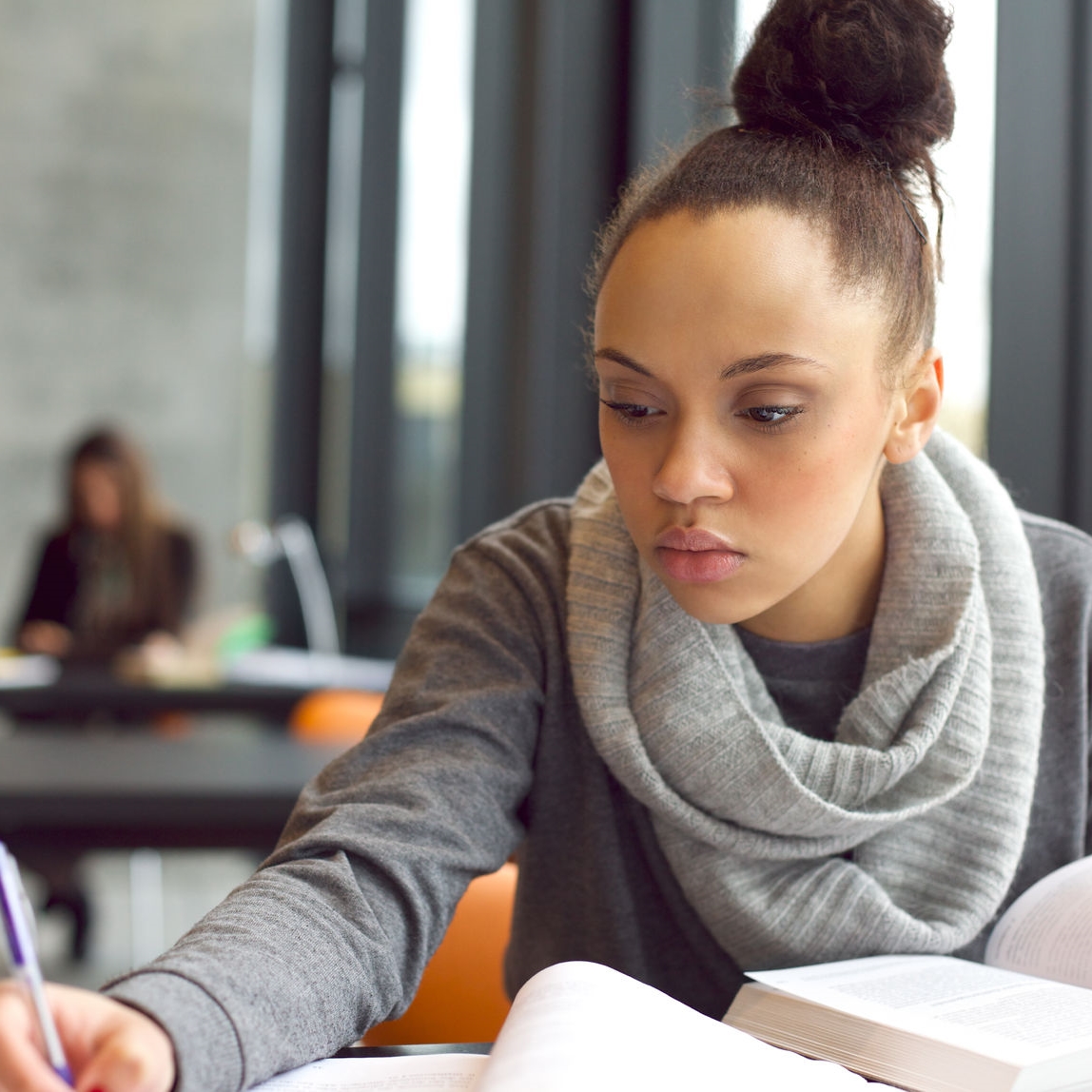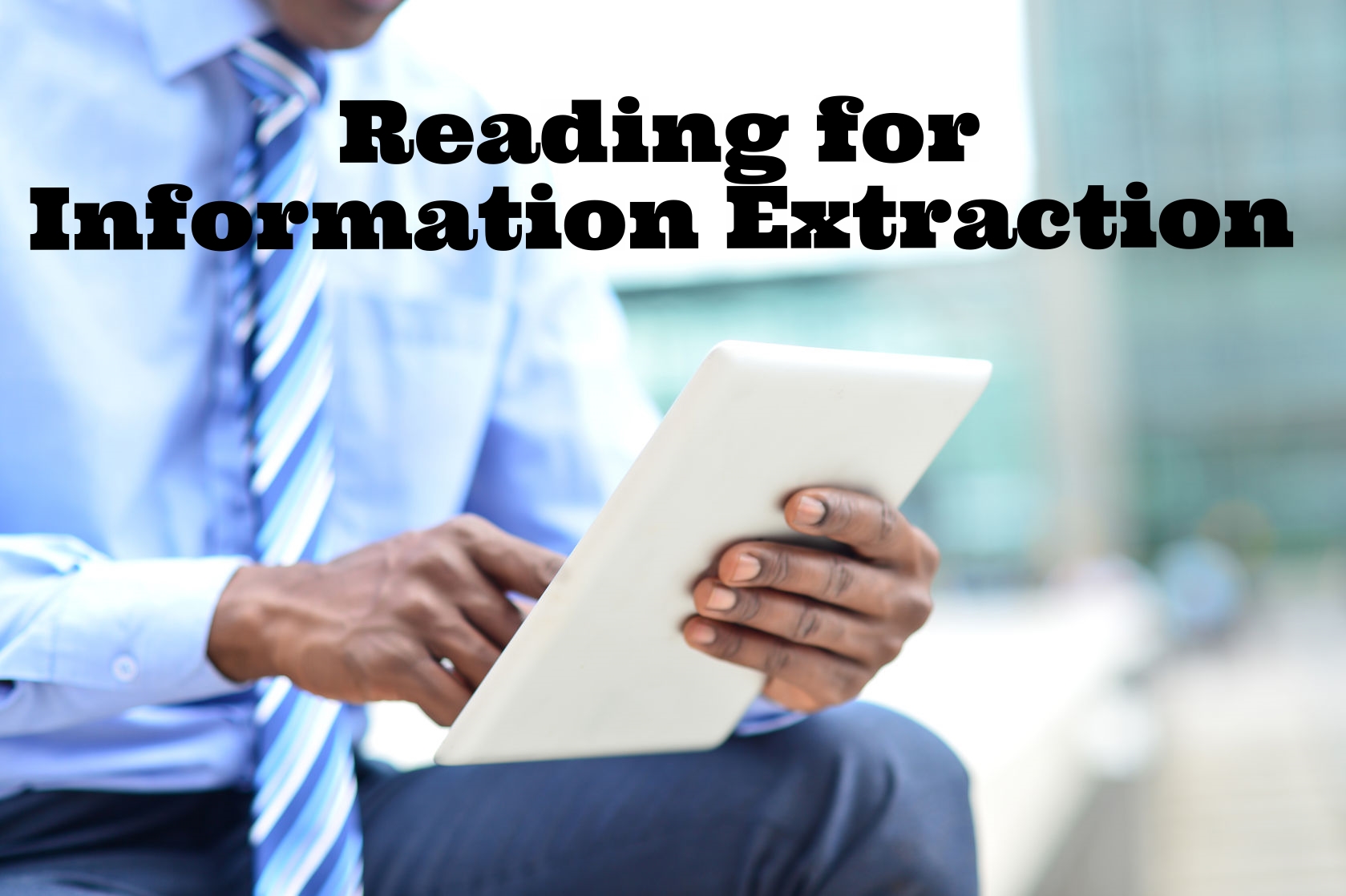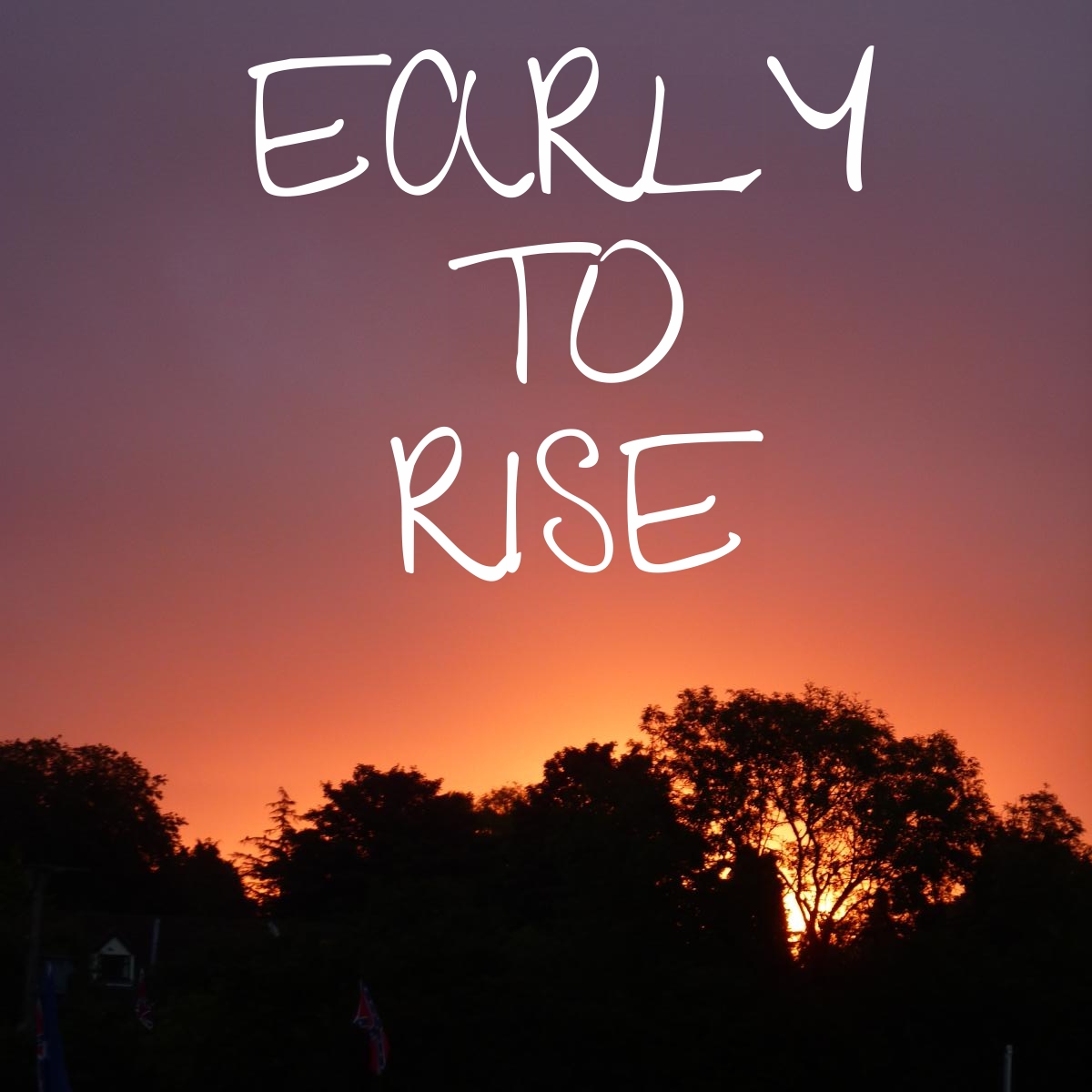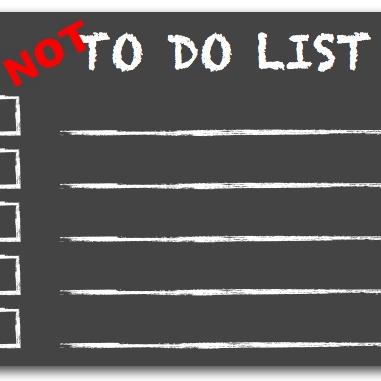A blog / biblioblog by New Testament scholar Danny Zacharias. It includes his musings on whatever he is musing about.
How To Create a Scripture Index for Your Publication
This is a post for my fellow academics involved in book publication. Back in my days as a TA for Craig Evans, I had to do a scripture index for a number of his books. It is a beast of a job that I wouldn't wish on anyone. Seeing a friend working on a scripture index for his book reminded me of a tutorial I made a number of years ago. If you find yourself in the same position now, this tutorial may be of benefit to you.
This is a post for my fellow academics involved in book publication. Back in my days as a TA for Craig Evans I had to do a scripture index for a number of his books. It is a beast of a job that I wouldn't wish on anyone. Seeing a friend working on a scripture index for his book reminded me of a tutorial I made a number of years ago. If you find yourself in the same position now, this tutorial may be of benefit to you.
After doing a few indexes, I discovered a quicker way to do a scripture index utilizing some Mac applications. Below is the explanation. Be aware that it sounds (and is) complicated, but once you get going, it makes more sense. And despite it being a complicated process, it will save you a lot of time in the process.
(please note that I created the following tutorial a number of years ago, so the images below are a little dated and don't reflect the UI of the applications as they are now)
How To Create a Scripture Index For Your Publication (on a Mac)
Step 1: Download Skim (PDF reader for Mac) and open your PDF proof in Skim
- When you begin to work, be sure to hit Save frequently.
- In the View menu, choose “Show Notes Pane”. This will show you everything you are highlighting.
- Turn on the highlight mode. Now, whenever you highlight something with your cursor, it will be highlighted in yellow with Skim.
- Take note, when saving your PDF, Skim will make a .skim file with the same name as your PDF in the same folder. DO NOT trash this file, as it holds the highlighting notes.
Step 2: Highlight all references in Skim
- Be sure that all items are separate. For instance look at a string of references like this: Gen 1:1; 3:5, 7, 9. This is 4 separate references and should be highlighted as for separate items (1) Gen 1:1 (2) 3:5 (3) 7 (4) 9 — I’ll explain how this is later fixed :-)
- Once all items are highlighted in Skim and saved, export the highlights you have made from Skim. Choose File>Export. Choose for the File Format, “Notes as RTF”.
Step 3: Open the resulting .rtf file in TextEdit
- Choose “• Highlight, page “ and replace it with nothing by hitting Replace All
- Place a tab mark at the very beginning of the text.
- Now choose the paragraph mark and copy it into the Find. (DO NOT hit Replace All yet)
- Then choose the Tab mark and copy it into the Replace with field. Now hit Replace All.
- Remove the very first tab with a paragraph break (hit Return)
- Copy the two Tab marks and place into the Find field
- Copy the paragraph mark and place it into the Replace with. Hit Replace All.
- Hit Save. The result is the pg.# [tab] scripture citation.
Step 5: Fix Partial Quotations
- Now we will fix all of the partial quotations. Open your PDF in Skim on the left side of your screen, and move the .RTF in TextEdit to the right side. As you can see, your Skim highlights are in the same order as your text file.
- Scan through your text file and add book names (be consistent, use abbreviations or full book names) and any missing chapters.
- To jump right to a Skim highlight, double-click on the page number in the highlight
- In the image below, all of the bottom items need the book abbreviation added. I add “1 Sam[tab]” before the citations. I add the chapters to the bottom three as well.
- When you come upon any book name, you also need to do a quick Find and Replace. example:
- Find “1 Samuel “ and Replace it with “1 Sam[tab]”
- Also Find “1 Sam ” (your book may have used a period after an abbrev., so “1 Sam.”) and Replace it with “1 Sam[tab]”
- Find “1 Samuel “ and Replace it with “1 Sam[tab]”
- Do this every time you come across a new book— Do a Find and Replace for the full book name and the abbreviation type used in the proof.
- When you come upon any book name, you also need to do a quick Find and Replace. example:
- The Result of the above image is tab separation
- You need to be diligent all through this. All of the book name abbreviations need to be consistent.
- While filling in the missing info, you need to also make note of citations that are in footnotes. AFTER the citation put [tab]n.6.
- Hit Save every once in a while as you go through this second major process.
- Final Find and Replaces— If your citations used colons (eg. Gen 1:1), replace all colons with periods. Also replace en dashes and em dashes with a regular dash. (**note** this must be done, even if you are going to use colons between the chapter and verse)
- You now have a large .RTF text file that has the pdf pg# [tab] book [tab] citation
Step 6: Move to Spreadsheet software
- Highlight your whole text file and paste it into your spreadsheet. (This may take a while for your system to do, as it is a lot of text you are pasting). The result is a 3-columned spreadsheet like below.
- Move column A (the page number) to the right side, with one blank column after column C.
- Now in the first field of the blank column, you must make an equation to fix the page numbering (in case you didn’t notice, the page numbers are the page of the PDF, NOT the page number of your proofs).
- Look at your first item page number, and compare it to the actual proof page number. You will likely need to subtract 20+ pages. Your equation should look like this. (in the brackets corrects the page number, the “&” sign will add the footnote column to the column). Drag down the equation to fill that column all the way through your spreadsheet (grab the bottom corner and drag down).
- The result is this:
- The first 3 columns are the info for your index. Now sort things alphabetically by column A and B.
- This will alphabetize your index by book name, with ascending chapter and verse items. Hit Save.
- NOTE: spreadsheets don’t understand the dash (-) sign. These will need to be placed properly in your final edit.
Step 7: Move Index Info into Document file
- You need a plain .txt file to be a middleman between your spreadsheet and your word processor (to strip out invisible formatting.
- In your spreadsheet app, export your file to .txt or csv on your Desktop.
- If you just made a .csv file, replace the .csv with .txt.
- Open the resulting file in TextEdit and delete everything (we did the last few steps just to get a blank file).
Okay, the final tedious part.
- pen your word processor and create your index file. (Pages or MS Word)
- Book by Book, cut (CUT not copy) and paste the first 3 columns of info from your spreadsheet into the blank .txt file (i.e. TextEdit), and then cut and paste from TextEdit into your word processor.
- Once you do the cut and paste, hold down your alt/option key and drag your mouse to highlight all of the redundant book abbreviation names. Then just put the book name once at the top.
- Go through what you have just pasted. With a careful eye:
- Put any duplicates on the same line (eg. Gen 1:1 [tab] 6, 35, 109). They will all be grouped together, so do quick deletes and comma additions to bring them together.
- Citations that had dashes for verse ranges will be out of sequence. Cut and paste the whole line into the correct position.
- Repeat for each book. Add Major Headings as per the convention you are following, and sub-headings for each book.
There you have it!
Coaching Corner: Reflections & Tips on Academic Writing pt.2
In the previous post I started with some essential pre-amble, namely what drives me to read about writing. In this post I want to talk about some important takeaways I have from Helen Sword's excellent book Air & Light & Time & Space.
In the previous post I started with some essential pre-amble, namely what drives me to read about writing. In this post I want to talk about some important takeaways I have from Helen Sword's excellent book Air & Light & Time & Space.
There is a lot to love about this book. The first is that Sword is a great writer, making the reading a delight. Her other books on writing are on my to-read list now. Beyond the great writing, the book is a collection and distillation of many academic voices. As you read this book, you are not simply being fed a single person's mode of operation. Rather, it reflects the variety of successful practices by many academics. Because we are all different people, there is no one-size-fits-all regimen. Reading this and finding a collation of different types of practices to foster writing in the book has been great.
I have a ton of takeaways from the book, with lots of notes made in my reference manager. Below I'll highlight a few concrete actions I am going to take, some important insights I've gleaned, and some recommended books I plan to read in the future.
The Writer's BASE (and my weak pillar)
Sword uses the metaphor of BASE for your house of writing, with BASE representing behavioural habits, artisanal habits, social habits, and emotional habits. The book works through each of these spaces. Before that, though, Sword describes them and has the reader self-diagnose their own base. In my estimation, my biggest weakness is social habits (with none of my pillars being particularly strong).
The social habits issue was actually one of my biggest insights and action items. It made me reflect on my own habits and hang-ups. For someone like me who is an introvert, avoids confrontation, and seeks approval – the idea of someone scrutinizing my writing is difficult. But a bigger issue is that the nature of my PhD (part-time and at a distance) did not give me the type of social interaction around my work like other PhD students. I got comfortable in my own echo chamber.
To try and change this, Sword recommends entering into some sort of social writing efforts. This might be co-authoring, but it can also be social gatherings around writing. She has a number of suggestions, and I have already talked to a few of my colleagues about starting some sort of writing group together. I'm excited about this and if it comes to fruition, I'll make sure I share about the experience here on the blog.
Start With Why
It was a simple suggestion, but it sent me immediately to my computer to pound out a bullet list for myself. Sword suggests that academics really need to wrestle with why you want to write. Your list can and should range from the simple (I like the sound of a keyboard) to the grand (I want to see my books listed on Amazon). Keep these in mind, and perhaps even review them when you are about to begin a writing session. I've started my list already, and will continue to refine it.
Help Your Future Self
This was a simple suggestion that I so wish I had during the dissertation process. As you end a writing session, take 2 minutes to write a note to your future self. Quite often during my dissertation writing, it would take an unruly amount of time just to get my head back into the right space. A note to your future self reminding you where you left off, what you were thinking, and where you are heading can help accelerate the re-entry process.
Play Chicken with Teaching
This was a pretty provocative suggestion in the book, and I'm still mulling it over. I'm not sure I fully agree, but it has at least caused me to think. Essentially, the idea is to prioritize your writing time over everything else. This is not the norm for most of us. The priority as a professor goes to teaching (and all the administration that goes with it). The suggestion is that, because of the automatic deadlines, pressure, and rhythm of class time, you will get the work done in time, so you don't need to prioritize it. I'll need to chew on this one!
Outlining
In one writer profile featured, the author talks about outlining and how essential it is to his writing. I found this quite intriguing and it is something I need to seriously consider. Basically, the scholar consistently works on a detailed outline for what becomes a book or article. This gives you something very concrete to do during the research, reading, and note-taking process, without the pressure to produce something polished. It removes the pressure to write good-sounding sentences, but builds the detailed skeleton of your work so that when the writing time comes, you are simply adding flesh to the bones.
Further Reading
Sword has a lot of good reading recommendations through the book, and a couple that really caught my eye and that I've put on my reading list are the following:
- Paul Silvia, How to Write a Lot: A Practical Guide to Productive Academic Writing
- Mihaly Csikszentmihalyi, Flow: The Psychology of Optimal Experience
- Roy Clark, Writing Tools: 55 Essential Strategies for Every Writer
- Anne Lamott, Bird by Bird: Some Instructions on Writing and Life
- Richard Louv, The Nature Principle: Reconnecting with Life in a Virtual Age
Any comments or suggestions? Let me know in the comments
Coaching Corner: Reflections & Tips on Academic Writing pt.1
Just to be clear, I'm not the coach in this blog post. I'm the one being coached. Like a previous blog post in which I received some career coaching from senior NT scholar Gary Burge, I want to share some coaching I've received by Helen Sword in her wonderful new book Air & Light & Time & Space.
Just to be clear, I'm not the coach in this blog post. I'm the one being coached. Like a previous blog post in which I received some career coaching from senior NT scholar Gary Burge, I want to share some coaching I've received by Helen Sword in her wonderful new book Air & Light & Time & Space. I'll share some thoughts and takeaways from the book in my next blog post, but in this one I want to offer some reflections on what is driving me to read a book like this in the first place.
A number of weeks ago the excellent OnScript podcast interviewed Jonathan Pennington about his Sermon on the Mount book. In addition to the excellent interview, Pennington casually mentioned that he frequently taught the research and writing components of the PhD program where he teaches. I took that occasion to email Jonathan in the hopes that he might share some of the book recommendations he makes for his students – both for myself and as recommendations for my own students. He was kind enough to share that information. Two weeks later, I ran into Jonathan at the SBL meeting in Boston at the Baker booth, and during that enjoyable conversation, Jonathan recommended most glowingly Helen Sword's book, Air & Light & Time & Space: How Successful Academics Write. Since I had some Amazon credit, the first thing I did when I returned home was order a copy. Before I get to some of my takeaways from the book, one more story from Boston.
One of the delights of almost every person that goes to SBL is walking through the book display. I spend a lot of time wandering around those displays and drooling over books. But I noticed something a little different about myself this time around. I was, of course, interested in the latest books in NT scholarship and those that may help me in preparing new courses. But my eyes were drawn especially to books on writing, on thinking, on argumentation — perhaps I can categorize them on "coaching the scholarly life" type of books.
Here is the raw truth of it. As a junior scholar, I still feel way in over my head. I walk into most of my classes wondering how I'm going to fill the time, wondering if what I have planned to share will be of any interest, and wondering if I've really truly earned that doctorate of mine. After reading Burge's book, I'm at least happy to know that I'm not alone.
The other reality is that just because I completed a dissertation does not mean I feel like an academic writer, nor have I learned to find the correct rhythm between teaching, administration, and research. Most young scholars are prone to a bit of hero worship. I have my favourite NT scholars, and had Craig Evans as a mentor – someone incredibly productive in publication and who challenged me and trained me with collaborative projects. But I increasingly realize that I'm not any of those people. My interests are sometimes different. My upbringing and background are different, and the communities that want to hear from me are different too. So now, even after published articles, dictionary entries, edited books, and published books — I still feel like I am wading in water seeking a firm footing. I am still trying to find my voice.
My authentic voice as a creator (academic writing, blogging, video making, etc) will be a cocktail mixed with many things. It starts with who I am as a person and all those people and events that shaped me from youth and up to the present, splashes in the best of what I've learned through school, adds a shot of flavour from the mentorship I've received both near and far, and intersects with my present circumstances and interests. The resulting creations will be a word first to me and then to those who choose to listen. I fully recognize that finding my voice is a long process, perhaps a lifetime for someone with my personality, but I take some comfort and encouragement from the fact that I have now at least recognized the process. Like Oscar Wilde said, "Be yourself. Everyone else is already taken." Or like my colleague Anna Robbins said to me when I succeeded Craig Evans and moved into the position of Professor of New Testament Studies at Acadia Divinity College, "you're not Craig Evans, and we don't want you to be. We want to hear from you." Now I just need to keep working to figure out who I am.
All of this is essential pre-amble to my next post, which will highlight some takeaways from Sword's book. Stay tuned.
The Great Migration: Moving from Sente to Bookends Reference Manager
The writing was on the wall for a long time, but I didn't want to believe it. I have been using Sente as my reference manager for over 5 years and loved it. But over two years ago, the developers stopped blogging. Then over a year ago, the forum closed down. Then the support emails stopped. It kept working, including its syncing feature, and I hoped that perhaps the developer was just on an extended vacation.
The writing was on the wall for a long time, but I didn't want to believe it. I have been using Sente as my reference manager for over 5 years and loved it. But over two years ago, the developers stopped blogging. Then over a year ago, the forum closed down. Then the support emails stopped. It kept working, including its syncing feature, and I hoped that perhaps the developer was just on an extended vacation. Recently, I held my breath as I updated to High Sierra and updated to Mellel 4. Still it worked. But then the syncing stopped. In a last-ditch attempt, I tried again to contact the developer – I even found a phone number online. No luck. I could delude myself no longer. I had to migrate.
Luckily, I knew that I had a wonderful option. Bookends has been a high-rated reference manager for many years, I am even a former user. And the developer of Bookends, anticipating the demise of Sente, has improved its ability to import references from Sente. But despite this all, I still had to put in a lot of grunt work to get all of my information, and especially my PDF highlights, into Bookends.
For those, like me, who are now making the move to Bookends from Sente, here are the steps I had to go through. Before I get to that, a few other comments.
Things that I will miss from Sente
- Being able to double-click and go into a full window reading view was excellent, as was the ability to open a tab to browse. *edit* The recent release of Bookends 13 added a full screen reading ability, which I'm very happy about.
- Attachment and Annotation. By far this is my biggest lament, but I am already adjusting to Bookends and the way it does things.
- While I will get used to and enjoy the notecard stream, in particular being able to add tags and be able to cite directly from them, Sente had a custom highlighter and notes that remains unparalleled. Being able to quickly choose to quote and choose the color was in a pop-up immediately when highlighting was excellent.
- The Bookends notestream is quite different and will take some getting used to. I imagine that former Sente users will most use the “Highlight Selection and Make Bookends Notecard” from the annotations menu. What remains somewhat clunky in this process, in my opinion, is that this creates 2 notecards, one to links to the PDF (so you can jump to the spot) and the other the actual notecard to take your notes. I so wish these were combined into a single item so that the note stream wouldn’t be cluttered. This can be hidden in the annotations menu at the bottom, but clicking on the notecard doesn’t jump to the spot in the PDF. Thankfully, you can still jump to the notecard spot in the PDF via a shortcut key, or by right-clicking the notecard and choosing "Find in PDF."
- Whereas Sente had the automatic layout for title, page, quote, and notes, only the page and quote are automatic in Bookends. For the rest you need to learn the syntax Bookends utilizes. And unless I’m doing something wrong, Bookends doesn’t know automatically which page is being cited, it takes the page of the PDF, rather than the actual page number (pulled from the page range). This creates extra work. *edit* The recent release of Bookends 13 has changed this functionality to reference the actual page number, which is fantastic.
- Sente’s auto-links were beyond wonderful and helpful. Auto-links built off of the DOI or ISBN, this was a great way to see other web metadata and especially being able to do a book search in google books.
Bookends Features that I Look Forward To
I actually started out as a Bookends user so I am very familiar and like the app. I have never had any hesitation in recommending Bookends to people. The above issues are the reasons I ultimately moved to Sente. But since my departure from Bookends, some additions have been made that I look forward to utilizing or making use of again.
- Bookends importing has always been better than Sente overall. The Bookends Browser works extremely well and I am very happy with it.
- Bookends has always worked amazingly well with Mellel, my Word Processor of choice. The integration has only gotten better over the years.
- Bookends does cloud sync with iCloud now, and has added a very nice iOS app. Of course this means that I have to rely on iCloud syncing which isn't always 100%, but that is getting better too.
My Steps For Migrating Data from Sente to Bookends
Step 1: Duplicate your Sente library for safe keeping
Duplicate your Sente library, as the steps below will slowly delete items from the Sente library.
Step 2: Prepare Bookends Library to match your Sente library
- Replicate your “Sente Statuses” from the Library setup in Bookends preferences>Lists
- Replicate your bookmarks from “Web Bookmarks” from the Library setup in the Bookends bookmarks found when you click on an item and open the Browser
- Replicate your Sente reference types in Bookends preferences Refs>Reference types (I recommend not changing any - leave those that are there, and any new ones you need)
- Replicate your Sente Reference Type fields for any special fields you may use
- Decide how you want your PDFs named. Unlike Sente, which does a really nice folder hierarchy, Bookends places them all in a single folder. I created a simple format file for Bookends to use the last name date - short title for all attached PDFs.
- You can customize the summary view in the Preferences to look how you would like it. (I’m happy with the default, but may create my own format for the summary view in the future)
Step 3: Confirm your Attachments
Unfortunately for some of us, Sente may have done us wrong at some point – or the use of multiple computers might mean that some of your attachments aren’t on the computer you are using for the migration. Hopefully none of them are MIA (i.e. sitting on Sente’s now-defunct server). If you have some missing, make a list of them in some way (static group or a bibliography) in order to check another computer.
Step 4 (optional) : Attachments
People will need to decide if they are happy to keep the notes/quotes made without them being linked to the PDF. When importing directly from Sente to Bookends, Bookends will bring all of the notes over into its notestream, but the highlights and connection to the PDF in Sente will be stripped, as this was stored in a special way in Sente.
After thinking about this, I made the decision to put in the grunt-work of keeping my highlights for the bulk of my PDFs. The result was the following process:
- Scan through your Sente library. Whenever you find an entry with the attachment and notes icon, I added a quick tag.
- I then imported this group into Sente, and then went through each one, adding new highlights in Bookends. After doing this, I deleted each item from Sente.
Step 5 (optional): Set up Sync
- If you want your library and attachments cloud synced and available on your iOS devices, you need to purchase the app, then purchase the yearly subscription.
- In Bookends you will see a cloud icon to sign in to iCloud and enable the sync. If you have lots of PDFs you will need to pay for additional iCloud storage as well. Alternatively, you can use another sync service (dropbox, google drive, etc.) for your attachments and custom folders.
- Alternatively if you do not have iCloud, you can also sync Bookends over wifi.
Procedure for Moving Library Over
Keep in mind that the things which do not get transferred over are Sente statuses (Bookends labels) and the reference type does not always come over correctly, particularly for special citation types that you may use. You are safe, as far as I can tell, with the standard Books, Book chapters, edited book, journals.
Bookends has made it very easy for Sente users to import. In Bookends, go to File>Import>from Sente and click okay. Then highlight the items you want to import in Sente and click OK on the little dialogue button you will see.
- I highly recommend that you take 1 of each type of reference in your library and import it to Bookends. Inspect and make sure that all of the info came over and into the expected fields. For the most part this should be fine, but if you have customized Sente, this may complicate the process. In my case, dissertations didn’t bring the info over correctly. Luckily, Bookends is amazing and mass changes, and I was able to correct the problems quickly.
- First move over from the group you’ve made for Attachments (see below). Move them over by status>type to ensure that they get moved over as the right type of citation. Upon bringing them in, THEY WILL BE HIGHLIGHTED. IMMEDIATELY use the correct shortcut to apply the label necessary. there is no other easy way to mass change labels later.
**As an alternative, you can use temporary tags in Sente to mark your labels and different Reference Types. This would allow you to import your entire Sente library at once and then fix your labels and reference types doing a search for those temporary tags in Bookends. The reason I chose to do it this way (i.e. without the temporary tags) is to minimize the chance of import errors which can occur from time to time. - Go back to Sente and delete each of these imported citations to remove them from the database.
- Once you are done with these in the group, go to the folder with the exported PDFs on your desktop, and attach each of them to the correct citation.
- Now continue the process through your status groups, bringing them in by type to ensure they come through correctly by type and immediately assigning the label. The easiest way to do this is to use the Status filters on the right and then using Sente’s list view and click on the Type column to organize them by type.
- One other thing I noted during the process is that at times some “stray code” came in as attachments. This may not bother people, but it annoyed me. So I had the added process of going through Bookends and whenever there was a double paperclip icon, I went in the BE Inspector to delete the stray code attachment.
- Bookends is great at doing mass find and replaces. One thing I needed to do was replace <sup> with ^, and </sup> with ^ . This is how superscripts are indicated in Bookends. Any ampersands come through as “&” so replace those as well. In my abstracts and notes I frequently used line breaks, which come through as <br>, so I replaced them.
Those are the steps I took. I've unfortunately had to spend an inordinate amount of time on the process, but it is done and I'm now the proud user of Bookends.
Steps for Achieving Inbox Zero
I try every month or two to achieve inbox zero — i.e. no emails in my inbox. A colleague on social media recently mentioned the sizable inbox she had. It prompted me to write this little post on the steps I take to achieve inbox zero on a semi-regular basis
I try every month or two to achieve inbox zero — i.e. no emails in my inbox. A colleague on social media recently mentioned the sizable inbox she had. It prompted me to write this little post on the steps I take to achieve inbox zero on a semi-regular basis (this one's for you Anna Robbins!). Of course not everyone feels the need to achieve this, but I feel that it is a nice little productivity win for me, and when you achieve it, there is some positive internal pressure to keep it that way. So for those to whom this might be helpful, here it is...
1: I am ruthless with the unsubscribe button
I am subscribed to very few newsletters and mail lists. It needs to be something that I read 75% of the times I receive it to stay subscribed to. As soon as I have received a newsletter/mail list and have 3+ in my inbox and unread, that is a sign that I am not really finding enough value in the email to keep receiving it, and I unsubscribe.
2: I use Mail Filters to Siphon eMails
There are a number of mass emails that come from my institution. Rather than have these clutter my inbox, I have set up a mail filter to move these automatically to a folder. I then make it a point to peruse this folder and delete every few weeks. This allows my inbox to remain clear of the less important material. This same trick can also be used for newsletters and mail lists.
3. I use Gmail for Archiving
Many emails come to us that are important to keep on file. Quite often people make the mistake (at least I think it's a mistake) of developing an elaborate email folders system for storage. If you have an assistant doing that job for you, then go ahead. But for most of us, the search capabilities of our mail client, and especially of Gmail through the browser, is powerful enough to find those emails, should you need them again. Too often people leave emails in the their inbox to properly file at a later time. This can be a major source of clutter. Instead, have a simple archiving system consisting of just a few folders, and quickly dump emails into them.
4. Batch Task Your Email Time
I try as best I can to look at email only twice a day (this is what I need to work on the most). Constantly checking your email is such a waste of time and really breaks your concentration on more important work. I also make sure that notifications on my computer and devices don't notify me of new emails – I don't need the distraction.
5. To-Do, 2-Minutes, Delete, Flag, or Archive
If I remember correctly, I picked this up from David Allen. When it comes time to go to my inbox, I try to have a system for what to do with every email. If the email requires a response that will only take 2 minutes (either a task or a reply) I do it immediately. If the email indicates another task I need to do, I create a quick task in my to-do app (The Hit List for Mac and iOS). If I simply don't need it, I delete it. If I should keep it, I archive it. The one time (when I'm on my game) that an email stays in my inbox is if the email requires a longer reply. In this case, I flag it and it remains where it is. This generally is the only exception to my inbox philosophy of not using it as my to-do list.
There you have it! Do you have any email tips or tricks that I didn't mention? I'd love to hear about them in the comments
Analog Meets Digital: Meet the Notebook that Connects to the Cloud
I have had a bit of a dilemma over the last few years. You see, those of you who know me know that I'm a bit of a tech geek, and make heavy use of my digital tools. But, at the same time, I've come to learn and recognize that writing things out by hand is actually much better for learning, comprehension, and retention. I have lived with this conundrum for a little while, and I tried when I am able to actually write things.
I have had a bit of a dilemma over the last few years. You see, those of you who know me know that I'm a bit of a tech geek, and make heavy use of my digital tools. But, at the same time, I've come to learn and recognize that writing things out by hand is actually much better for learning, comprehension, and retention. I have lived with this conundrum for a little while, and I tried when I am able to actually write things.
However, I do not intend on going back to the old days of filing papers in a drawer. The reality is that notes and documents are much more usable when they are stored on my computer in an easy to use fashion.
There are two items that are now in my repertoire which it helped me to bring handwriting back into my life, albeit in a limited capacity. Still, I found them very helpful and I can foresee continuing and increasing my use of them. The first is the Apple pencil, which works with my iPad Pro. This is truly the first tablet stylus that actually feels like a pen. The delay is almost non-existent. My main apps are DEVONthink To Go and Notability, and the pencil works great especially with Notability.
But while the Apple Pencil is kind of old news, the Everlast Rocketbook is the new kid on the block. It was a Kickstarter project and was even on Shark Tank. It is an actual notebook, which comes in a smaller size and a larger 8.5x11 size, with pages that can be erased with a moistened paper towel, provided that you use Pilot FriXion pens or highlighters.
But while it is cool enough to have erasable pages, the link between analog and digital comes with the free companion app. With the app, you scan the page and check off which cloud folder you want to send it to (see it in action in this video). I have this set up to go to a Dropbox folder, which is connected to my DEVONthink database. I then tag the PDF with some information, so that the information is easily accessible later via searching.
I wish I had known about the Rocketbook before the publication Surviving and Thriving in Seminary, as I would have recommended it in the book. But this blog post will have to do. Check it out!
It Has Arrived! Surviving and Thriving in Seminary with Lexham Press
I was very happy to receive word yesterday that my latest book Surviving and Thriving in Seminary: An Academic and Spiritual Handbook has been released into the wild! It can be purchased for Logos Bible Software or through Amazon (publisher page here).
I was very happy to receive word yesterday that my latest book Surviving and Thriving in Seminary: An Academic and Spiritual Handbook has been released into the wild! It can be purchased for Logos Bible Software or through Amazon (publisher page here).
As many of you know, this book has been a labor of love for my students. I first wrote it as a self-published ebook a number of years ago. I continued to feel that it could be beneficial to a larger audience, and was thrilled that Lexham Press felt the same way.
During the rewrite stage, Benjamin K. Forrest joined me as a co-author, bringing his expertise on spiritual formation to the project. I'm very proud of the result and hope that the book will be a help to many seminary students.
I was also deeply appreciative of the many endorsements we received, the bulk of them from seminary presidents. Here are the three endorsements being used on the Amazon and Logos pages:
This is a very fine, well written book. It will help more seminarians start well, do well, and finish well. I will gladly and enthusiastically commend it to our students.
—Daniel L. Akin, president, Southeastern Baptist Theological Seminary
Surviving and Thriving in Seminary is essential reading for the next generation of seminary students. In this carefully designed book, Forrest and Zacharias, with much wisdom and pastoral guidance, have thoughtfully introduced their readers to the multiple aspects of theological education, including shaping minds, transforming lives, as well as forming men and women for ministry. The authors have presented students with a great gift, providing both current and prospective students, as well as their families, with a thorough overview of the realities, privileges, blessings, responsibilities, and challenges involved in pursuing seminary education. Forrest and Zacharias are to be congratulated on producing this extremely helpful and beneficial volume.
—David S. Dockery, president, Trinity Evangelical Divinity School
Daniel Zacharias and Benjamin Forrest have written an immensely helpful book on how to prepare yourself when you’re totally unprepared for seminary. If you’re starting seminary, this book will give you a head start, and hopefully prevent you from turning your Christian life into a train wreck. This book covers everything you should know from prayer life to research skills to time management. I wish someone had told me this when I went to seminary.
—Michael F. Bird, lecturer in theology, Ridley College
If you are or know someone heading to seminary, this is the perfect book for them!
Saent – A New App to Keep You on Task
When I hear about apps that might help me be more productive, I'm always eager to try them out. And while I may be a bit of an app junkie, it means that I come across some really good apps that I can pass along to others.
When I hear about apps that might help me be more productive, I'm always eager to try them out. And while I may be a bit of an app junkie, it means that I come across some really good apps that I can pass along to others.
Introducing Saent
Saent is actually two things: a device and an app. The device and app began as a Kickstarter project. The concept for the device is actually quite brilliant – activating it blocks distracting websites on any devices, be it tablet, smartphone, or computer. I have not (yet!) tried the device, but I have been using the app and really like it.
The app which you can download here is similar to the device, but is confined to your computer. Saent combines website and app blocking with a pomodoro timer, and combines that with gamification so that you earn points depending on how well you do. I had previously done these types of things with a combination of AntiSocial, Breaktime, and Toggl. But AntiSocial is no longer developed, and has morphed into Freedom, which is somewhat similar to Saent, but in app-form only.
With Saent, you start a work session, choosing how long you want the session to be (30 minutes should be the least amount of time you choose!). You tell Saent what you are working on, and then you hit start. At that point you start working, and Saent will keep an eye on what apps and websites you are using. If you go on something like Facebook, it will warn you that you shouldn't be on there, telling you that you only have 2 minutes left. If you go beyond, it will attempt to push you off or give you a big jarring red screen, telling you to stop. Saent will also encourage you to take breaks, which is important for productivity. After a session, you can refine the list of "blocked" apps and websites, so that in the future Saent can keep you accountable based on what you see as distractions.
So far, Saent has been great. It is still in its early stages of development, but so far I'm very impressed. I encourage you to check it, or Freedom, out.
How to Be Your Own Taskmaster: Tracking Inputs and Outputs
We all do it at some point – get off course. Whatever you might be working at or trying to work at, we get distracted and blown way off course. Perhaps it was a totally legitimate emergency. Maybe it was another important matter that required your attention. Quite often, though, it is us sabotaging ourselves. We either do it by convincing ourselves that something else is more important. Or we distract ourselves with YouTube or social media. Or we allow other people's priorities to supplant our own. We've all been there.
We all do it at some point – get off course. Whatever you might be working at or trying to work at, we get distracted and blown way off course. Perhaps it was a totally legitimate emergency. Maybe it was another important matter that required your attention. Quite often, though, it is us sabotaging ourselves. We either do it by convincing ourselves that something else is more important. Or we distract ourselves with YouTube or social media. Or we allow other people's priorities to supplant our own. We've all been there.
What is needed is course correction - pointing the nose of our ship back to the way we were trying to go in the first place. For me personally, my course correction has been about becoming my own task master again – intentionally choosing to do the the things that I want/need to do, and keeping on top of myself.
Inputs
In the busyness of a new semester, some extra responsibilities at home and at church, I began to pay far less attention to my inputs. What are my inputs?
- Sleep. I intentionally relax on my schedule during the summer, but come fall I'm usually pretty good at getting to bed at a decent hour, and not shying away from a quick nap at my desk to recharge mid-day. I did not keep on top of myself.
- Eats. I track my food on MyFitnessPal app. In the busyness of August, I slacked off and slowly stopped doing this all together. No surprise then that my eating has gotten worse, and while I am still losing weight, it has slowed to an unacceptable pace. And the increase in sugar in my diet has affected my stamina and quality of sleep.
- Spiritual Food. Because of my bad sleeping habits, my morning routine has been erratic. This is my main time to focus on my priorities and set my heart toward God.
- Exercise. The number of times a week I have been exercising decreased to unacceptable levels. And YES this is an input, not an output. Exercise increases your energy, stamina, and mental focus.
It really is incredible to me how inter-connected everything is. My eating affected my sleeping, which affected my morning routine, which affected my exercise. And once things were out of balance, I was off course. And this affected my output.
Outputs
A big part of my morning routine is placing priority on tasks that need to be done during the day which are directly connected to my bigger goals. One of the easiest ways for me to tell if I've been to simply look at my ToDo app (The Hit List) and see everything I've checked off. But neglecting to do that meant that I wasn't attacking each day with a plan.
Another thing I stopped doing was keeping an actual track of my time. I use a great free app called Toggl to keep on top of myself, so that I can look back and see what I did during the day. And if I see gaps in my timesheets, it is likely that I was slacking off. (Right now, the Toggl timer is set to "blogging").
However you decide to keep track, if you want to be productive, on task, and on course, you need a way to keep on top of yourself. Track your inputs and outputs, and you'll find yourself more focused and productive. Be your own TaskMaster!
photo credit: Outlet says oh via photopin (license)
PDF Workflows for Academics
PDF continues to be one of the most versatile file types and one that I prefer when passing files back and forth. Saving invoices, webpages — pretty much everything can now be saved as a PDF. As you work with PDFs here are a number of things you should know and tips you can use.
I did a quick search on my Mac and I currently have 4, 832 PDFs on my computer. While not all of them are academic articles, a huge number of them are. PDF continues to be one of the most versatile file types and one that I prefer when passing files back and forth. Saving invoices, webpages — pretty much everything can now be saved as a PDF. As you work with PDFs here are a number of things you should know and tips you can use.
Creating PDFs from Digital Files
Many people are still under the impression that you need Adobe products in order to create and work with PDFs. While this was the case a while back, it is not the case anymore. On a Mac, you can "print to PDF" from anywhere on the computer. Simply hit print, and then hit the PDF button that appears in the bottom left corner. On PCs, in the export or save dialog boxes, you will have an option to save to PDF.
Creating PDFs from Hard Copy Files
At the beginning of my PhD studies, I already had a huge pile of PDF articles copied from many library visits. Except for being stapled, they were unorganized. Furthermore, I started preferring reading on my computer so that I could easily extract notes and organize my PDFs in my reference manager.
My solution was to digitize all of my articles (a long process but very worth it). Many new office printers can scan documents to PDF now. But if you do not have that ability, then getting a ScanSnap (which I now have on my desk) is the option for you. I purchased the smaller, cheaper option of the ScanSnap S1300, but if I had to choose again I probably would get the larger model ScanSnap iX500 as it can handle larger stacks of paper.
Apply OCR to PDF Files
OCR is short for Optical Character Recognition. It is the process of looking at an image and finding text in it. When you create PDFs from hard copy files, you are (usually) just creating images. In other words, you could not highlight any text in these PDFs, as there is no text there. OCR fixes this by finding the text and adding it to the PDF. There are several options out there for people to use.
- Free. The free options are not as accurate (in other words the scan doesn't recognize the text as well) but free is sometimes all you can afford. There are several free online options, though not all of them will create for you another PDF (rather than giving you a text file). Here is one example.
- Paid. There are several main companies that specialize in OCR. IRIS readiris, Abbyy fine reader, and OmniPage are the top choices. I personally make use of Abbyy, but it is because I use DEVONthink Pro Office, and Abbyy is built into that software. If you have need of major PDF software that can manipulate PDFs, options like Adobe Acrobat or PDF Pen on Mac also have OCR capabilities.
Compress PDF Files
PDF files that are created from scans tend to be quite large, larger than they need to be. This is why you need to compress PDF files. Not only does it save hard drive space, but if you are using cloud backup or a cloud reference manager, this will save you a lot of space. I compress every PDF file I create from a scan.
There are two ways that I know of for compressing a PDF, paid and free. The free option is an online option on the Small PDF site, check it out here. Another great free option right on your Mac is a service item. I created a simple service item on Mac. You can right-click any PDF file, go to "services" and choose this compress PDF option. I have zipped this service file for you. Place it in user>library>services. File here. If you are using PDF software like Adobe Acrobat or PDF Pen on Mac you can compress as well.
Combine PDF Files
I sometimes need to combine PDF files into a single file. Again the big PDF software mentioned above can do this, but even Preview on a Mac can do this by simply dragging and dropping. I have also created a service for combining PDFs in the link above. On the great Small PDF site you can also merge PDFs for free.
Highlighting & Notetaking on PDFs
Because of my huge love of reference managers, I highly recommend working with PDFs within that environment. In this regard, Sente, Bookends, Papers, Endnote, Qiqqa, and Mendeley can all highlight and make notes directly on the PDFs (see my posts on reference managers here).
If you use Zotero or just don't use a reference manager, both Adobe Reader and Mac's Preview can highlight and make notes directly on PDFs. On an iPad GoodReader makes PDF style notes similar to Preview and Reader. Or you can use something like Notability if you want to draw freehand on a PDF.
Intelligent Searching Your PDF Collection
When you want to do some serious searching within your own PDF collection, you need to go a step beyond a general search. And, while you can search within individual PDFs in Reader and Preview, having an app that specializes in searching a larger collection and presenting it well is very valuable.
For this job, I personally use DEVONthink Pro Office. Within this app, I point to my PDF collection which is part of my reference manager library, and it can search it intelligently (DEVONthink probably has the most intelligent searching of any app). Another absolutely fantastic searcher on Mac is the FoxTrot Pro search tool. Qiqqa on the PC is the reference manager I suggest to PC users, as it does this very well too. (If you're a PC user and know of another good app in this regard, let me know in the comments!)
Collaborating via PDF
While MS Word might work for collaborating, not everyone uses MS Word. For example, I use Mellel as my word processor, and during my PhD I had to find a convenient way for my advisors to annotate my files, as Mellel is a Mac only app, and moving from Mellel to MS Word would muck up my process. The solution I found was absolutely perfect for my needs, it is a.nnotate. It allowed my two advisors to create notes, for them to see each others notes, and a way for me to quickly scroll through their notes. You need to pay for credits, but it is not expensive and was very worth it for me.
Another newer option which I haven't fully tested but seems to be a nicer, slicker, version of a.nnotate is Kami. Kami is free, but there are advanced options for pay as well. It also has a Chrome extension. In fact, Kami also does a lot of what has been mentioned above (OCR, combining, and splitting PDFs). I highly suggest checking out Kami if you need to do a lot of collaboration on PDFs, I certainly will be.
Is there anything I missed or any apps I should have mentioned? Let me know in the comments.
Flip Your Day for More Productivity
If you are a regular reader of the blog, you already know that I’m a staunch advocate of waking up early. One of the big reasons why I value getting up early is that I can do early in the morning things that are important to me before the day begins and other tasks and distractions come creeping in. Even with the best of intentions, our days can easily get highjacked by an email, a phone call, a knock on the office door, etc.
If you are a regular reader of the blog, you already know that I’m a staunch advocate of waking up early, so much so that I even have a course on it. One of the big reasons why I value getting up early is that I can do early in the morning things that are important to me before the day begins and other tasks and distractions come creeping in. Even with the best of intentions, our days can easily get highjacked by an email, a phone call, a knock on the office door, etc.
I am currently listening to an audiobook called “The One Thing.” It is probably the best productivity book I’ve read in the past few years. In this book, the author Gary Keller is also a staunch advocate of the philosophy of “the earlier, the better.” Reading this book has nicely coincided with some changes to my daily schedule that I have been trying hard to implement in my own day to day.
Basically, what has often happened with my day is that it can get side-tracked or high-jacked with other administrative tasks. And this happens as soon as I walk into my office. Now, of course, I need to check my email and tasks need to be done, but my intention when walking into the office almost always disappeared or was altered quite quickly. My main problem was (and still is) this - I believed that, if I could get those little administrative tasks done, the rest of my day will be freed up so that I can get to what matters most. Reality check! Things don’t work like that. Instead, administrative tasks and other calls for your time will expand to fit the available space. What we need to do is flip our day, so that the most important things are done first. There are two primary solutions that Keller suggests, and that I had already begun on working to implement:
- Do your most important thing(s) as early in your day as you can
- Create time blocks in your day – with the first one(s) being devoted to your most important thing(s)
Over the past few months, I’ve been working to implement a different routine into my day which builds off of these two ideas. Previous to this, the first thing I usually did upon arrival was check email, and responding (if it would take 2 minutes or less) or leaving it to deal with at a later time. I then would tackle some other small tasks in my to-do list that I know I needed to do, as well as any necessary paperwork. I confess to you that this has been my routine for so long, that I am having a lot of trouble breaking this habit.
The problem, like I mentioned earlier, is that this email and admin time quickly expands, sometimes filling my entire day. This ends up being incredibly frustrating on some days, as I come to work with good intentions to get some reading/research/writing done, and leave having done none of it. The administrative work expands when I let it have my focus first thing in the day.
But today is a new day, and the book by Keller has given me a renewed resolve to aggressively block my time. I want to intentionally give top priority to my most important things as early as I can in my day. My daily schedule goals which I have been working on are:
- Not opening email when I first come in
- Start my hour of academic reading first thing
- Follow that with an hour of research and writing
This is a huge work in progress for me. I so easily get carried away with other admin duties. But this is the goal I’m working towards. What about you? What part of your day needs to be flipped?
photo credit: Truckfest via photopin (license)
How to Find More Time to Read
We all have a list of books we want to read, whether it be an actual list written down, or a mental list that we frequently add to but rarely go back to. Almost all of us (certainly the majority of my audience) recognize the value of reading books. Even in the information age, we know that there is so much knowledge that still is accessed primarily through published books.
We all have a list of books we want to read, whether it be an actual list written down, or a mental list that we frequently add to but rarely go back to. Almost all of us (certainly the majority of my audience) recognize the value of reading books. Even in the information age, we know that there is so much knowledge that still is accessed primarily through published books.
The problem is not that we don't see the value in books and reading, but it is simply finding the time and structuring our lives to start reading. And that is exactly why I made this video. I hope this video gives you the encouragement and actionable steps you need to start reading more. And if you find the video useful, please do me the favor of sharing it on social media. And see below the video for a special offer.
As you have heard in the video, I'm so happy to announce my newest course, Reading for Information Extraction. In this course, I walk you through my personal reading system that I learned through trial and error in my years of graduate and PhD studies. Let me help you to start conquering that reading list and make the information you find in books more useful to you in the future.
For this week only, I'm offering to my blog readers a 60% discount. With this link, you can get the course for only $10. Read more, and see the promotional video, on the course page.
One More Time: brand new course on waking up early
Back in March I wrote a series of blog posts on my practice of waking up early. Those were some of my more popular posts, and it has continue to be a passion of mine and didn't feel like I've yet said everything on the subject. So today I'm happy to announce on my blog that I've created a brand new course…
Back in March I wrote a series of blog posts on my practice of waking up early. Those were some of my more popular posts, and it has continued to be a passion of mine and didn't feel like I've yet said everything on the subject. So today I'm happy to announce on my blog that I've created a brand new course called Waking Up Early: get in shape, gain focus, achieve your goals. And for being a loyal blog reader, I'll give it to you for 50% off (only $5!) until the end of the week.
For those of you who have enrolled in one of my online courses before, you will notice that I am now using a new platform. I have previously published on Udemy and will continue to do so, but my main publishing spot will now be my own course page that you can see right here:
All of my courses will first be published on my own course page, and only later will arrive on Udemy. And the Udemy course will probably be a higher price as well. If you'd like to read more about what to expect in this course, check out the course page right here.
I hope to see you in the course!
Hand Off! How To Be More Productive on your Mac By Using Your Mouse Less
Every laptop comes with a trackpad and every computer has a mouse. We recognize how much our hands are on our keyboard, but often it escapes us how much time moving our right hand back and forth goes to the keyboard and the mouse. Using the mouse, while sometimes necessary, is actually used a LOT more than it actually needs to be. I would wager a guess that 50-75% of what you do with your mouse could have been done without it
Every laptop comes with a trackpad and every computer has a mouse. We recognize how much our hands are on our keyboard, but often it escapes us how much time moving our right hand back and forth goes to the keyboard and the mouse. Using the mouse, while sometimes necessary, is actually used a LOT more than it actually needs to be. I would wager a guess that 50-75% of what you do with your mouse could have been done without it.
The following hacks are Mac specific, because I'm a Mac user. But while the apps I might mention are specific to Mac, many of the suggestions should be just as helpful for PC users.
Shortcut keys
The most important thing you can do to use your keyboard more, your mouse less, and generally work faster, is to learn the shortcut keys for your most used apps. Learning how to quickly highlight a word, a whole line to the front/end, or a whole document from the cursor to the beginning/end of the document, will save you tons of time. Along with those, know the much used Cut, Copy, and Paste shortcut keys. In your browser, know how to open and close tabs, move the page up and down, etc. Bottom line, you can do almost everything in an app without the mouse.
app 1: Cheat Sheet
The Mac app called Cheat Sheet is a great little app to help you learn your keyboard shortcuts when you forget them. Once the little app is installed and running in the background, all you need to do is hold down the command key for 1 second to bring up a sheet showing you all of the current keyboard shortcuts available to you. While I have most of my essential keyboard shortcuts memorized, I still pull of Cheat Sheet from time to time.
The Help Menu
One of the most helpful aspects of the help menu in every app is that you can type in the menu item you are looking for. This is particularly helpful for apps with massive menus (hello photoshop!). Test it out and try if for yourself. After you click the help menu, type in the menu item you want - it will highlight the item, and you can launch it by hitting enter.
What I just mentioned above still requires one mouse-click. One additional hack will remove the need for clicking the help menu with your mouse. Go to System Preferences>Keyboard>Shortcuts>App Shortcuts. Create a new shortcut in the "All Applications" called Show Help menu, and assign Command+/ to this.
Now what you have is a global keyboard shortcut that will do the equivalent of clicking the Help menu. After doing this, you simply type the menu item you are looking for, then hit enter.
app 2: Alfred or Launchbar
For productivity specifically, Launchbar is the most important app I have installed on my Mac Alfred is almost identical, and the advantage is that there is a free version of Alfred on the Mac store (though I do recommend purchasing the upgrade anyway). If you are totally unfamiliar with either of these, then Alfred is cheaper, so go with that.
These apps are launching apps. The latest version of Spotlight tried to be more like them, but still falls WAY short. I have control+space assigned a global shortcut key for Launchbar, which brings up a small menu. From here, I can do an unbelievable amount of things:
- launch an app
- open any file
- launch a bookmark
- run a google search
- create a calendar event
- look up a contact
- bring up the last 20 items from my clipboard (i.e. what has been cut and pasted)
- do a math calculation
- play/pause iTunes
- For the more tech savvy, run workflows of applescripts
- and so much more (including customizing it for yourself)
To top all of this off, these apps learn your typing. For instance, my play/pause iTunes is simply typing in "pp" in launchbar. I had to do that a few times, but now it knows that "pp" means play/pause iTunes. It will do this for everything you use it for.
Launchbar is a constant in my workday. It is so second-nature to me, that I frequently do my Launchbar shortcut when I'm on a different computer, and then HATE it when I realize I have to work on a computer without it. Alfred or Launchbar will change your Mac experience for the better.
Speak It!
I've mentioned elsewhere my use of Dragon Dictate for Mac. While I tend to just use it for Dictation, the reality is that Dragon Dictate can actually do voice commands as well - effectively making keyboard shortcuts into spoken commands. Again, I'm so quick on my keyboard that I don't feel like messing with my flow. But if you just can 't seem to remember those keyboard shortcuts but do want to save time with this type of stuff, Dragon Dictate may be able to help.
Do you have any other keyboard hacks that I missed? Let me know in the comments!
How I Read, Take Notes, and Process Information from Books
A critical part of my job and career is to continue to educate myself in my field of expertise as well as cognate fields. This means reading a lot. Over time I have developed a fairly solid way of reading and processing the information from my readings that I want to share with readers.
A critical part of my job and career is to continue to educate myself in my field of expertise as well as cognate fields. This means reading a lot. Over time I have developed a fairly solid way of reading and processing the information from my readings that I want to share with readers.
I have not been blessed with a photographic, or near-photographic memory. I have had students who did. I have colleagues who are pretty close. I wish that was me, but it isn't. Chances are, that isn't you either. But we can do some things to try and help ourselves retain more of the information we read, and most importantly to have it at the ready to find when needed in the future. So here is how I read, take notes, and process information from books:
- READ WITH A PENCIL IN HAND. A big mistake for many is stopping too frequently when reading a book (non-fiction specifically). The starting and stopping really slows down reading time. Now there are, of course, times when this is perfectly acceptable (like when you're working on an essay or assignment). But when you are reading a book to learn, don't let anything distract you from continuing to read. The pencil that I hold in my hand is for 2 main things: to keep my eye moving along the page (this will effectively double your reading speed btw) and to make a little dot, bracket, or occasionally an underline. I try to stick to the dot, as it is the quickest, but I may put a bracket around a section if the relevant content spans a larger section on the page. After I make that dot or bracket, I keep reading.
- WRITE A CHAPTER SUMMARY. For most books, I write a chapter summary immediately after finishing the chapter. Only on occasions when a book is a little bit shorter will I wait until the end before writing the chapter summaries. Abstracting chapters this way helps me to process immediately what I read and, as I will keep this on hand, it will be helpful later. I place these chapter summaries in my reference manager (for more on reference managers see my related posts)
- PROCESS THE DOTS. If you are reading a book for information extraction, the worst thing you can do if you are someone like me is to close the book and put it back on the shelf when you are done. I am too forgetful to do that. This step in my reading process can at times take just as long as reading the book itself, though thankfully that does not happen too often. What has helped significantly is the use of dictation software. If you are a Mac user, invoking Siri for dictation is free. Siri wasn't as reliable as I wanted her to be, so I use Dragon for dictation (PC and Mac). If you want to speed up your workflow, Dragon might be just the thing you need.
I begin to go through the book page by page. I stop at every dot or bracket which I made while reading. These dots and brackets now move into one of 3 places:- In my reference manager. If it is a juicy quote, I include the direct quotation, along with page number, and create a note for it in my reference manager. If it is good information, but not necessarily a quote that I want to keep, I make a brief note and attach the page number.
- Into a Logos Commentary-type note file. If the information is something directly tied to a Scripture verse or passage, I place the information within a Logos note file, and directly attach it to that Scripture verse. I am, and have been for awhile, creating a Logos note file which is like my own commentary on the scripture (If you do not know how to attach a note like this in Logos, I recommend taking my Logos video course)
- I have another Logos file which holds relatively random bits of information that I nonetheless want to have in Logos. If there was a particular table, chart, etc., in the book, this is the place where I keep that. I will replicate the information in this file. If it is too complicated of a chart or table, I will instead keep it in my reference manager, as I can take a picture of it with my phone, and attach the resulting picture to my reference manager.
- Occasionally some of the dots or brackets I decide are not worth keeping long-term.
- FLASHCARD IT. I don't do this as often, but if I am learning some new terms, or there are particular dates or events that I really want to remember permanently, I will create a flashcard for them in my flashcard program. I currently use Mental Case, but I also like Brainscape.
- TAG IT. The last thing I do before sticking the book back on the shelf is adding any necessary tags into my reference manager. This is important, because it provides more words that in the future will help me to find any relevant information in the book that I have just read. I want to make it as easy as possible to find this information in the future.
The process described above has several advantages to it. First, it keeps me reading and moving forward. As I mentioned above, using a pencil to keep your eyes going will speed up your reading significantly. Second, writing the chapter summaries and then later processing the dots forces you to revisit and review the information you found. This review will make it more likely that you will retain it so that you can recall it again later, or at least remember where you read it. Finally, adding the notes (and tags) to places where it is easily retrievable and viewable when you are studying (i.e. my reference manager and Logos) means that the information which you found has become that much more usable and useful to you in the future.
So, this is how I do it. What about you? If you have any good tips or tricks, tell us about it in the comments! I'm always looking for ways to improve the acquisition of knowledge.
NEED MORE? Check out my online course...
Tips to Help You Get Up Early
In this final post on getting up early I want to provide some tips on waking up early and making the most of your morning time (see part 1 and part 2). I've at the very least convinced you how important my morning ritual is to me, and hopefully I have perhaps intrigued you at the possibility of your having your own morning routine. That doesn't mean that it is always easy for me to get up. I still struggle at times with rolling out of bed. And my struggles don't always end there. Sometimes I distract myself and sabotage my own morning plan.
In this final post on getting up early I want to provide some tips on waking up early and making the most of your morning time (see part 1 and part 2). I've at the very least convinced you how important my morning ritual is to me, and hopefully I have perhaps intrigued you at the possibility of you having your own morning routine. That doesn't mean that it is always easy for me to get up. I still struggle at times with rolling out of bed. And my struggles don't always end there. Sometimes I distract myself and sabotage my own morning plan. So in no particular order, here are some tips on getting up early and having a good routine:
You Still Need Sleep
In telling you to get up early, I hope that I have not given you the impression that you should cut back on sleep. Nothing could be further than the truth. You need to determine what amount of sleep you need. And once you do that, then you need to aim for that each night. This often means going to bed a little earlier. For instance, I'm usually in bed and off to dreamland by 10:30, because I want to get up at 5:30. But, if for some reason I am up until 11, my alarm is set to 6:00. This is because I need 7 hours. If I sleep less than 7 hours for more than 2 or 3 days, I get neck cramps and have trouble concentrating.
Nap
Part of the reason that I can function on around 7 hours of sleep is because I have no qualms about taking a quick 20 minute nap at my desk if I feel the need. A short nap is very rejuvenating. Check out my post on the subject here.
Move Your Alarm Clock
If you struggle to get up, putting the alarm clock right next to you is not a good spot — it is too easy to hit the snooze without becoming full conscious. What may help you is to move your alarm so that you have to actually get out of your bed to turn it off. And once you're up, stretch a bit, and DON'T LAY BACK DOWN.
Start With a Tall Glass of Water
I start every morning with my "inner bath." I drink a nice big glass of water very quickly, and then go on to drink another 1 to 2 glasses during my morning routine. This is good for your system, as it is naturally dehydrated from your sleep. And the cold starts to awaken your senses.
Give Yourself Another Reason to Get Up Early
Sometimes you need something or someone else to motivate you. Instead of getting up just for your own morning routine, add something to the morning that needs to be done for your house or another family member. For instance, as a family of 5, we do laundry every day. I set our washer for 4:30am, and it is done at 5:30. I need to get up after it is done so that I can stick the clothes in the dryer. This gives me added motivation to get out of bed and get started with the day. Find some other motivation to get up early, like a house chore or a pet chore.
Do Something the Night Before to Free Up Morning Time
If you feel like your morning time is already too busy, think through the things you do every morning — is there anything that can be done the night before to free up some of your morning time? If so, do it!
Don't Get Sucked into eMail/Facebook/Twitter
The one thing that derails my morning routine more than anything else is Facebook. I start reading my feed, and next thing you know, half of my time that I had planned for more important things in the morning disappear. On my better days, I am disciplined enough not to bother looking at Facebook until much later in the day.
Time Your Morning so it Doesn't Get Away From You
I mentioned this in my first post, but whatever you decide to do in the morning, have a timer keeping you to it (I'll mention the great Seconds app again).
Even 7 Minutes of Exercise Can Do Wonders
Even if you don't have a lot of time, you still do have some time. It is amazing what even a little bit can do for you, both reading, meditation, and exercise. I recommend that even if you can't get more than 15 minutes in the morning, do 5 minutes of silence/meditation, and do a 7-minute workout. There are all sorts of 7-minute videos and apps, etc. Here is the one I use.
Thanks to everyone who has read and shared these last few posts on getting up early. I hope I've encouraged you to do the same!
Getting Up Early: The Difference It Can Make For You
In my last post, I briefly described my morning routine. In this post I will explain the positive benefits it has had for me, and hopefully convince you that it can make changes in your life too. Following this post will be my last post on the subject, which will provide you with some tips and tools to start your own morning routine.
In my last post, I briefly described my morning routine. In this post I will explain the positive benefits it has had for me, and hopefully convince you that it can make changes in your life too. Following this post will be my last post on the subject, which will provide you with some tips and tools to start your own morning routine.
The Difference It Has Made For Me
Getting up early consistently has made some significant differences for me in my life, and they are directly tied to the different components that make up my morning.
1. Keeping Sight of My Goals
I have numerous goals I am always working on, but goals mean nothing if they aren't on your mind and you aren't constantly moving towards completing them. I would wager to guess that most everyone has goals in their life, and at the same time those very people have not completed those goals. I aim to complete them. My morning routine has provided me a consistent time, at the beginning of every weekday, to remind myself what my goals are and to renew my resolve to complete them.
It is important also to tie your goals with the most immediate actionable item(s). For instance, one of my current goals is to achieve my ideal weight. But that high and lofty goal needs some concrete actionable items. For me, the actionable items are: 1) counting my calories in MyFitnessPal app, 2) exercising every day, and 3) weighing myself weekly. These are daily/weekly things I must do to achieve my goal.
2. Connecting With My Creator
I believe the ultimate reason for my existence is to live in relationship with my Creator – something I am able to do by God's Spirit and through the cross of my redeemer. My morning time of meditation and Bible reading gives me a consistent time and routine every day to hear from God.
3. Pushing to Be the Best Version of Myself
We all fight against the resistance — that inner saboteur that pushes us to mediocrity and bad decisions. By reviewing my mission every morning, I encourage myself to act and live to be the best version of myself.
4. To Stimulate My Mind
Beginning the morning with some book reading (not to mention Bible reading) and morning exercise (even if just a few minutes) awakens my senses, gets my body moving, and makes my mind alert and ready for the day. Imagine heading out of the door every morning alert and ready to go rather than groggy and wishing you were still in bed.
5. It Provides Extra Time to Work on Current Projects
Particularly on weekend mornings when I don't do my weekday routine, waking up early (when the rest of the family sleeps in) provides me with extra time to work on any current projects I might be working on. Or, if I don't feel like working, it gives me extra time to read another book on my ever-increasing books to read list.
Hopefully you can see that what my morning routine has done for me can make the same difference for you. Can you imagine feeling better every morning? Walking out of the house with more energy? You can put boots to the ground and accomplish your goals. You can be healthier than you've ever been.
Go on, I dare you.
photo credit: Sunrise over Brigsley 2 via photopin (license)
The Ordinary Practice Regular People Do To Achieve Great Results
There is a very ordinary and unassuming practice that many people just like you subscribe to — I'm one of them. It helps them feel better, get more done, and feel more focused and centered. I'm talking about Waking Up Early.
There is a very ordinary and unassuming practice that many people just like you subscribe to — I'm one of them. It helps them feel better, get more done, and feel more focused and centered.
Waking Up Early.
I've been doing this consistently for quite a while now, and more recently in the past few months my practice has become a more strict routine that is very effective. Let me break down exactly what I do each morning (weekday mornings that is, weekends are a little more casual), and in my next post I'll talk about the benefits and why you should think about doing this too. So here are the five things I do in the morning after I get up, before the morning routine of getting myself and the kids ready commences:
- Silent prayer and meditation. I close my eyes and stay totally silent. I try hard not to focus on random things. But if a concern arises, or a person comes to mind, I pray for them/it.
- Review my Goals. I have a list of goals that I am working towards as well as what is essentially my personal mission statement. I review this every morning. In the world of personal development, this is akin to what is often called "Affirmations."
- Dream Big and Realistic. For a short amount of time, I imagine what it will be like when I complete one of my goals. But I'm also realistic and remind myself of the things which I actually need to do in order to achieve these goals. In the personal development world, this is often called "Visualization."
- Read. A spend a few minutes reading. I have been (and probably will continue) to read some Christian spiritual classics. Right now I'm reading The Wounded Healer, and plan to read The Imitation of Christ next. I have a whole long list of books I would like to read that aren't directly related to my field of study and this is the place that I am slowing working through that list.
- Bible Reading. I read my Bible, typically in Greek, and spend time reflecting on what I read.
- Journal. Some people recount their whole day in a journal, and maybe one day I will too. But for now, my journaling is pretty simple. I make notations on whether I finished my 6 morning rituals in this list, and make quick notes about anything on my mind, anything I'm excited about, concerned about, etc.
- Exercise. I have been doing a 25-35 minute kettle bell routine on M/W/F, and a 7-minute workout on Tu/Th. I'll be actually doing the 25-35 each day now, as I'm currently doing a fundraising weight loss challenge with several colleagues at Acadia Divinity College.
This doesn't take as long as it looks, and I often change up the routine based on the time I have. My average morning I am in silence for 8 minutes, review goals for 5, dream for 2, read for 8, read the bible for 8, journal for 4, and then exercise. That's 36 minutes plus exercise, so just over an hour. And in case you're wondering, I do keep myself to that time using the wonderful Seconds app on my iOS device. Days when I was up late and so slept longer, I cut back. Days I'm up early, I do a longer routine.
While I've told you what I do, I probably haven't convinced you to give it a try. I'll talk about the benefits in my next post.
Let Me Teach You Some Practical Study Skills With My New Online Course
I'm happy to announce today that I am working hard on video courses aimed at the same groups of students my two eBooks are aimed at, using my go-to platform Udemy. Just last week, the first of these courses went live. It is called Practical Study Skills: Set Yourself Up For Success.
If you've visited my website before you know that I have two published eBooks devoted to helping students. Surviving and Thriving in Seminary is aimed at seminary students, while Crush It at College (co-authored by Bryan Tinlin) is aimed more generally at college and university students.
I'm happy to announce today that I am working hard on video courses aimed at these same groups using my go-to platform Udemy. Just last week, the first of these courses went live. It is called Practical Study Skills: Set Yourself Up For Success. This course is aimed at the general college and university student. My next course, tentatively titled Seminary Bootcamp, will go live sometime in the next few months.
Now, I have some good news and some bad news for my blog readers. First, the bad news (for some of you). You may or may not know that I have an email list (you can sign up for it on the front page of my website). Last week, the people on my email list received this new course FOR FREE. And I plan on giving these types of perks to people on my email list in the future, so you really should sign up.
But I still have much love and affection for my blog readers. So the good news is that you (or anyone you give the link to) can enroll in this new course for just $5 by using this link. This coupon is good only until the end of the month, so don't waste time.
One last thing, when you enroll for the course, I would be most grateful if you could take a minute to leave an honest rating and review in Udemy. This really helps me with promotion.
You're So Busy That You Now Need a Not-to-Do List
As readers of my blog and book Surviving and Thriving in Seminary know, I think quite a bit about productivity. And finishing a PhD while working full time and having a family shows that I'm not half-bad at it :-) In this short post I want to talk about a new type of list that you need to have. It is called the "Not-to-Do List."
As readers of my blog and book Surviving and Thriving in Seminary know, I think quite a bit about productivity. And finishing a PhD while working full time and having a family shows that I'm not half-bad at it :-) In this short post I want to talk about a new type of list that you need to have. It is called the "Not-to-Do List."
Having task lists is very important I think. I follow loosely the very popular GTD method by David Allen in his very influential productivity book Getting Things Done. For my to-do list, I use an app called 2Do (Mac and iOS), but there are quite literally hundreds of great to-do apps out there, so just take your pick. To-do lists are great, and they keep you on task and moving forward.
But...the problem for many is that we're getting too busy. And, if you are like me, you are a people pleaser. When someone asks you for a favor, you like to do it because it is helpful for that other person. Even if you're not a people pleaser, tasks and assignments may often get dumped on you and you wonder "why I am I the one doing this?"
For those of you struggling with this, a solution is a not-to-do list. This list may be a permanent thing, or may change from season to season. As a seminary prof, mine tends to change by the semester. In this list, you basically need to put those things which you will not do (it may be something you really want to do, but need to hold off on) as well as those tasks which may get defaulted to you.
As an employee, you of course need to be careful with this. I hate filling out expense claim reports, but that is something I am required to do. You cannot go up to your boss and just declare that this task is now on your not-to-do list!
Having said that, you may indeed need to talk to your boss or supervisor about some tasks that are eating up your time. Think about it this way: you have been hired to excel at your job, which entails excellence in certain areas. But if secondary tasks keep distracting you from things that only you can do, then it is something that can potentially go on that not-to-do list.
While the not-to-do list can help you to focus and free up some time for the important things, it doesn't make it easy. It may involve some difficult conversations, and for people-pleasers it may involve facing those looks of disappointment.
photo credit: Mufidah Kassalias via photopin cc