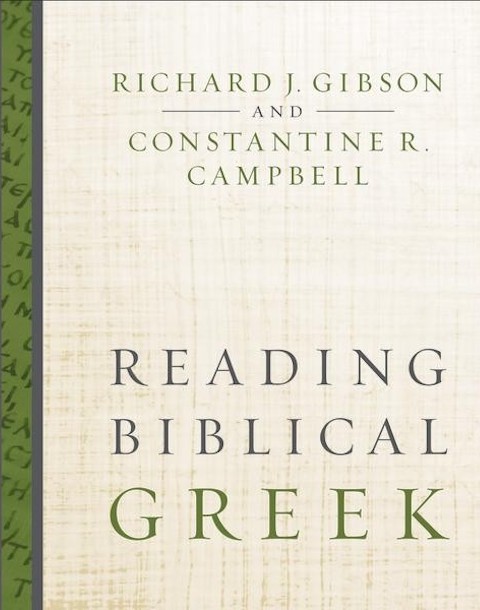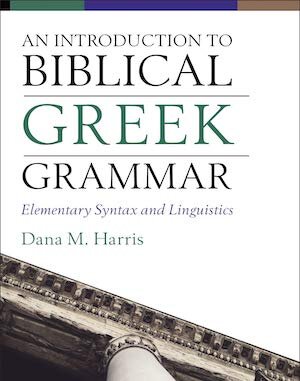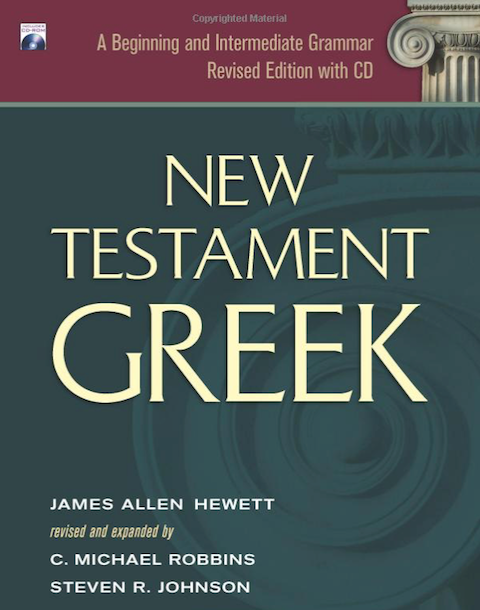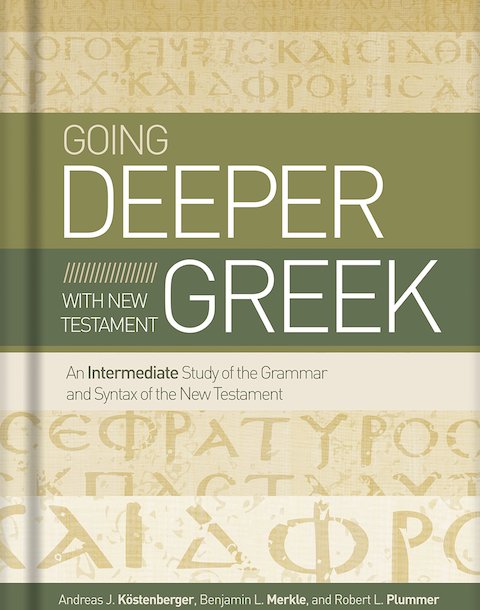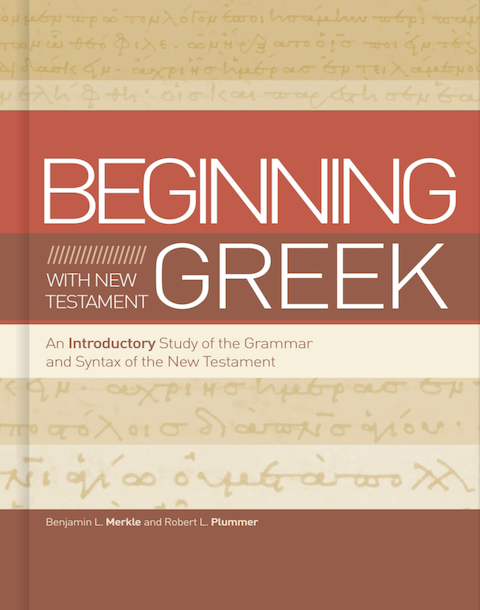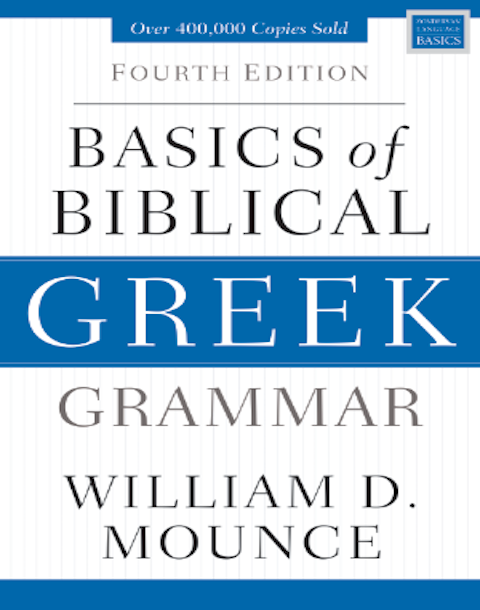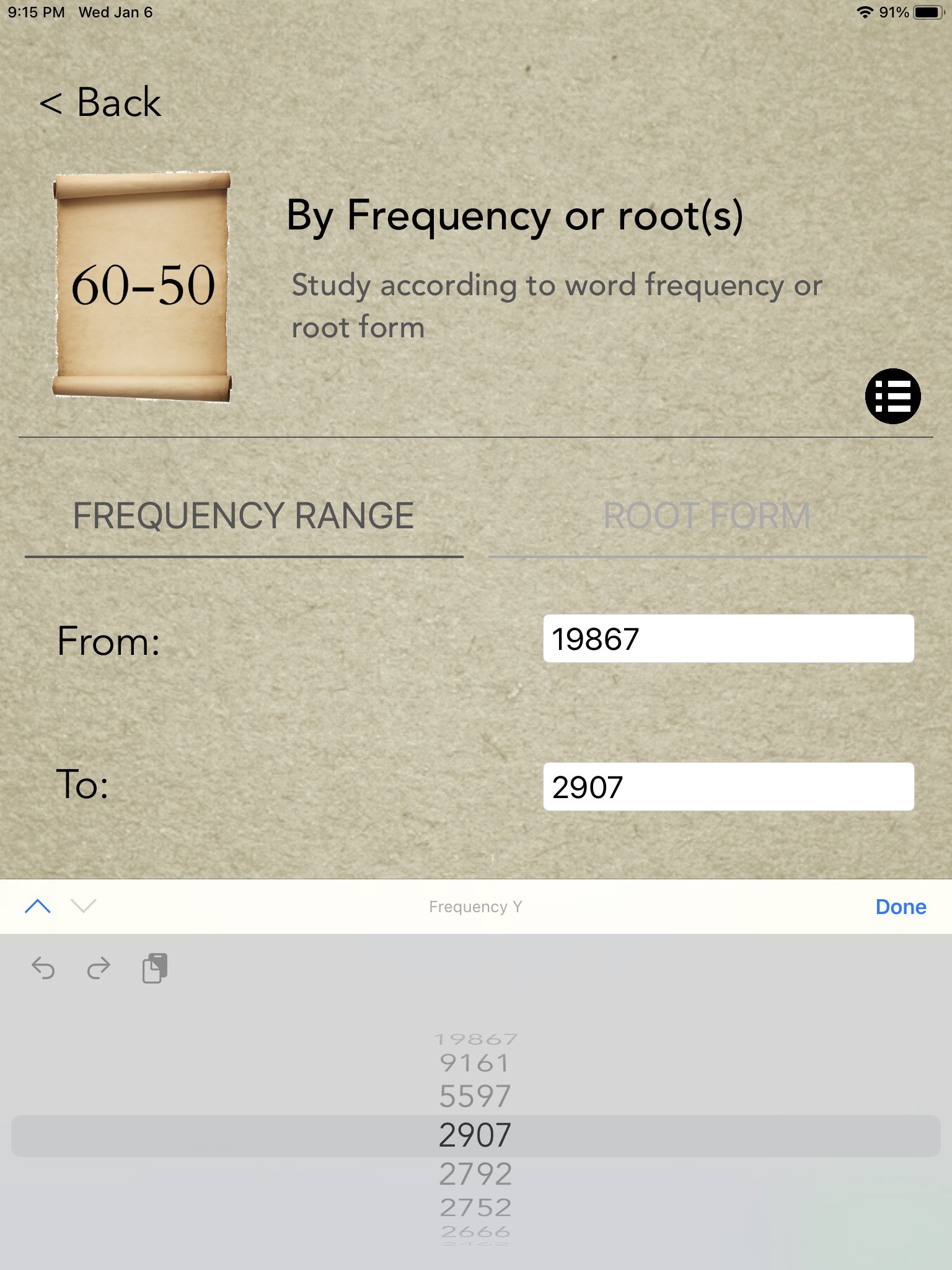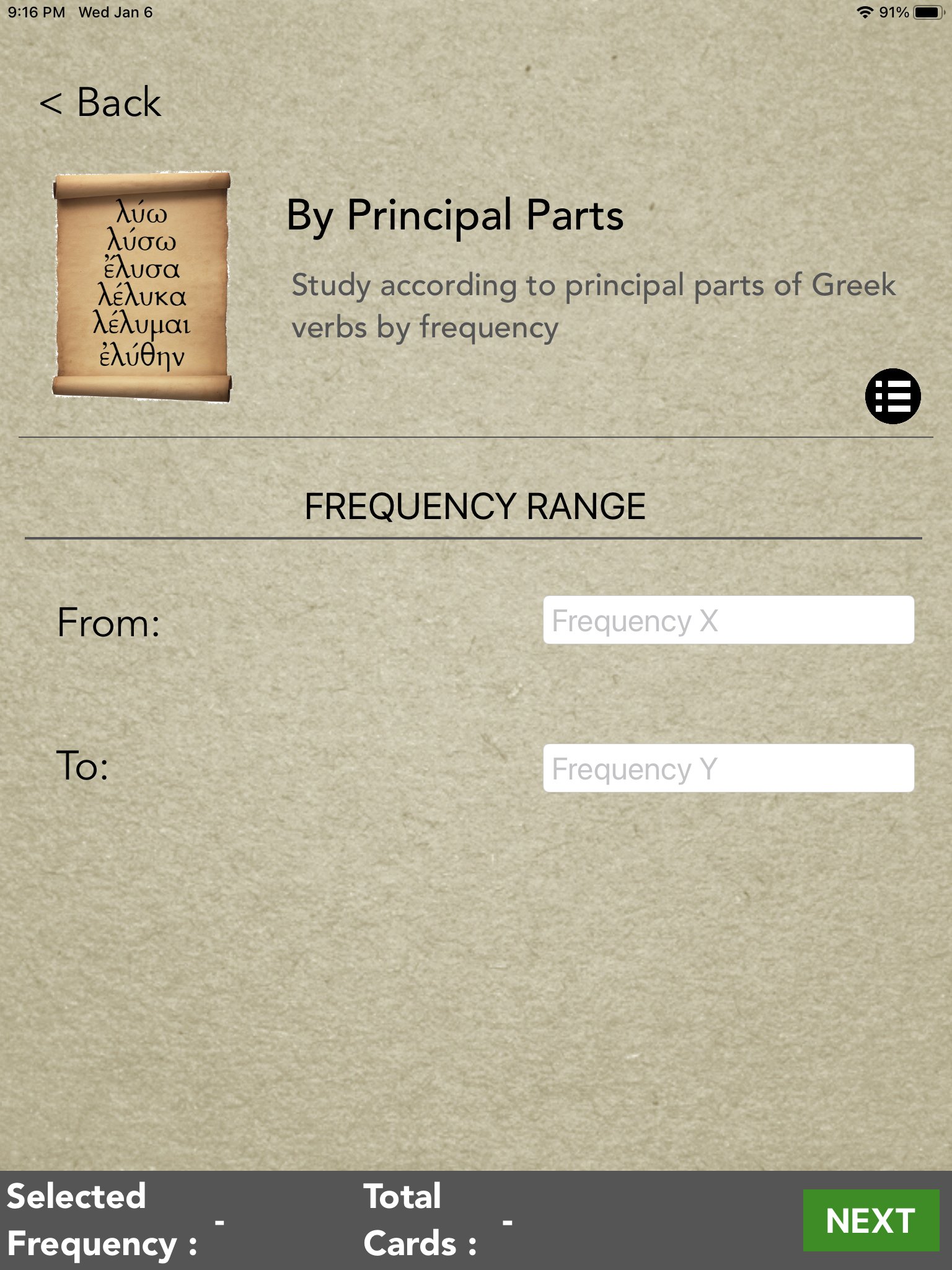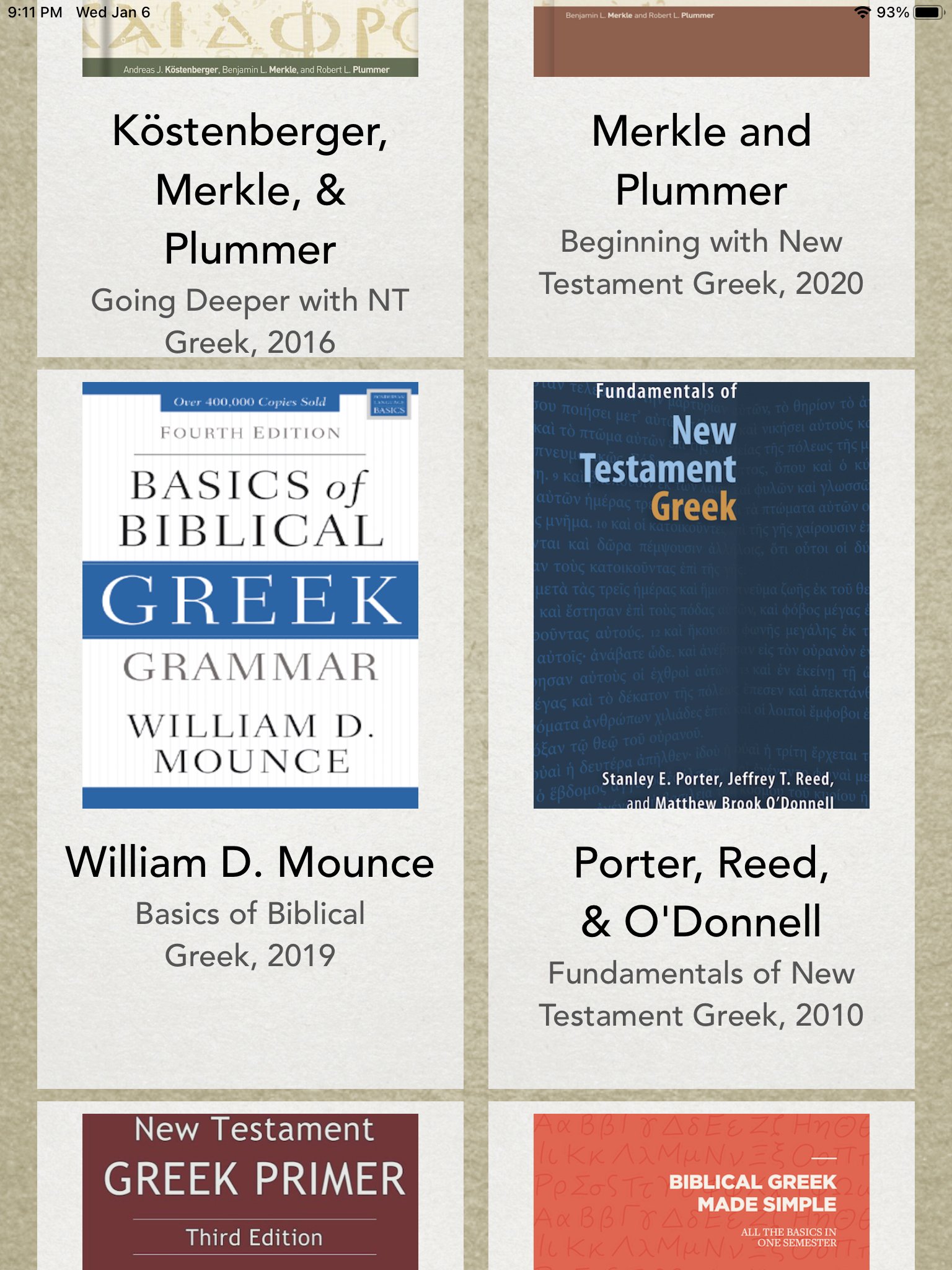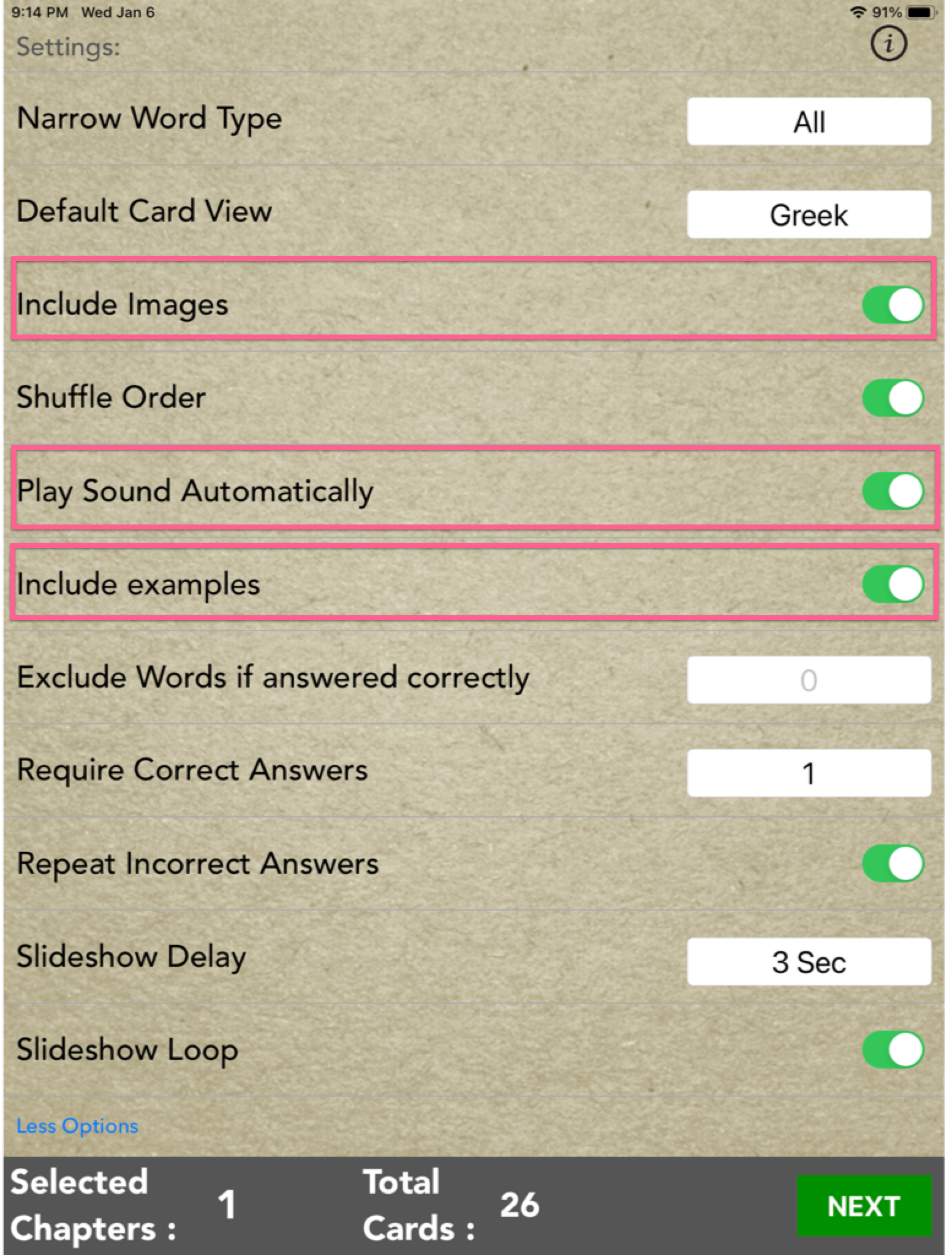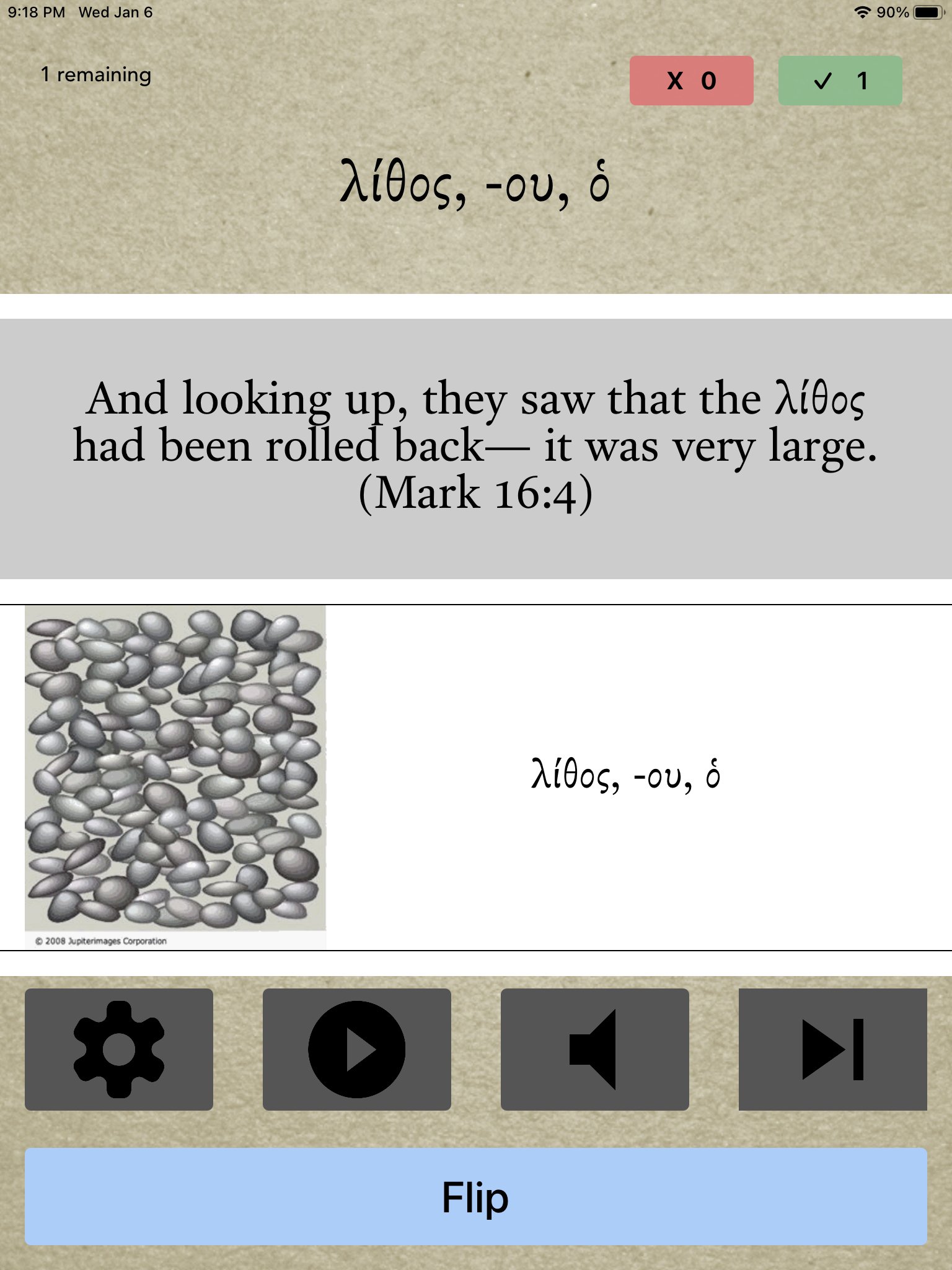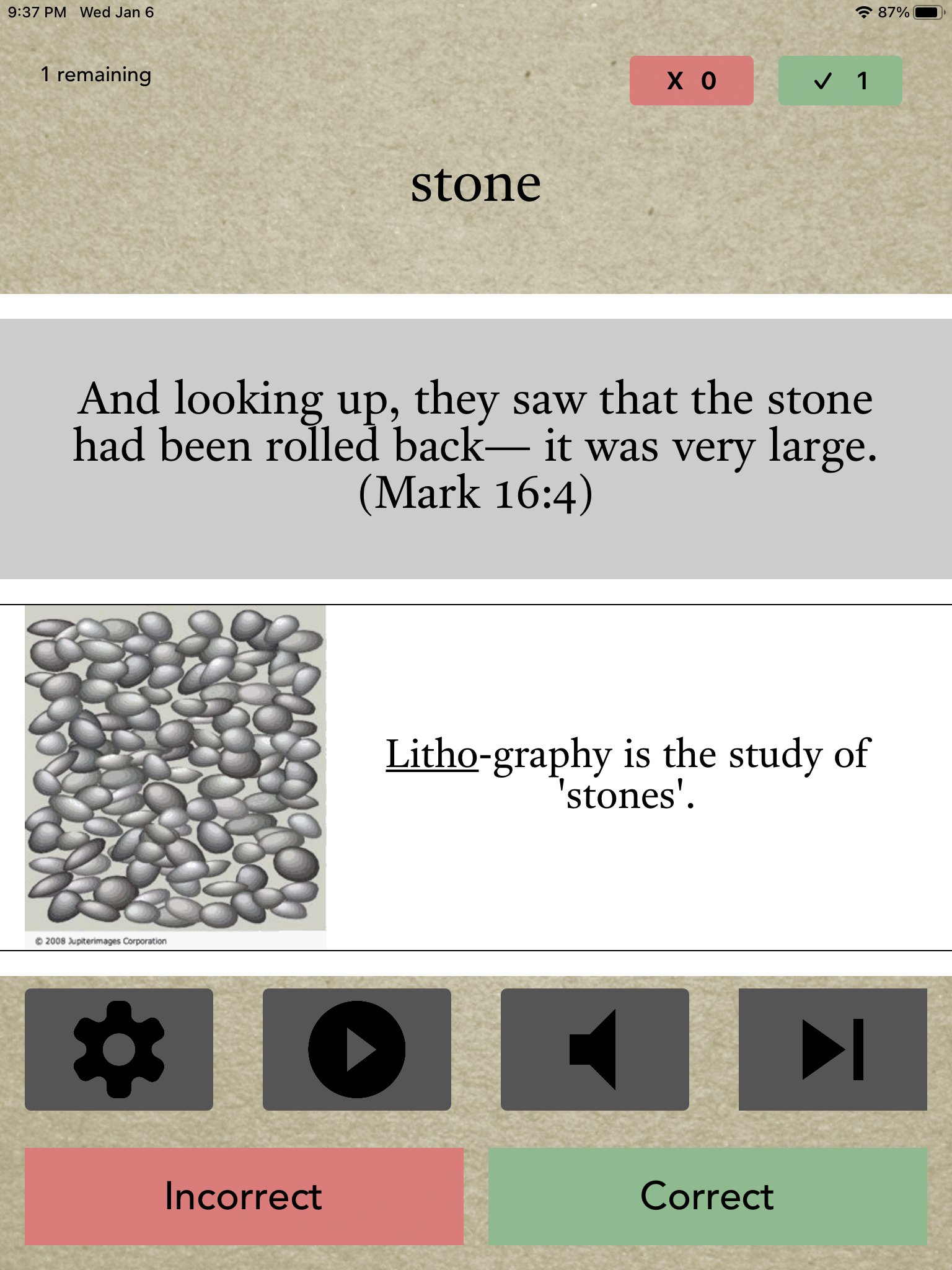Multimedia flashcards for your mobile device! Compatible with today's top intro grammars,
FLASHGREEK
will help you master your vocabulary!
Learn Greek Vocabulary in a Flash!
Join the thousands who have mastered New Testament Greek vocabulary with the only multimedia flashcard mobile app, for both iOS and Android (FlashGreek 2.0 for Android will be released in the first quarter of 2019).
image/mnemonics for every lexical form (to 20x frequency)
audio for both sides of every card (to 20x frequency)
sentence example from the New Testament for every card (to 20x frequency)
compatible with all of the major introductory grammars (Pro version), or individual grammars can be unlocked in the LITE version
the vocabulary categorized by chapter according to the grammar you choose (Pro version)
additional organization by frequency & root (Pro version)
FlashGreek Pro is compatible with all the following grammars:
FlashGreek is available in three versions
FlashGreek LITE allows you to test out FlashGreek and all of its features. When you are ready, you can update to FlashGreek PRO or unlock a specific textbook’s vocabulary.
*Disclaimer 1* I am in no way associated with the publishers nor the authors of the individual grammars. This is not an official companion app - it is simply compatible with the different textbooks.
FlashGreek PRO includes the entire vocabulary of the Greek New Testament, and all multimedia features – as well as the ability to study by frequency, root, NT chapter, and principal parts.
*Disclaimer 2* I have tried to be entirely accurate with the vocabulary lists according to each textbook. If there are errors, please let us know.
FlashGreek: Mounce edition includes the multimedia vocabulary for Mounce’s Basics of Biblical Greek, with the ability to upgrade in-app to FlashGreek PRO to unlock its full features.
*Disclaimer 3* The meanings in the app derive primarily from ©Accordance Bible Software, but particular authors view some word meanings differently. In most cases the differences are minor.
You will find the FlashGreek support information below. If you can’t find the information you need, please email with details (and screenshots if applicable) to report any issues
FlashGreek UserGuide
CHOOSE VOCABULARY SETS
Study by Frequency or Root
In the PRO version of FlashGreek, users can study according to word frequency in the New Testament. Test this feature out in FlashGreek LITE.
Principal Parts Drill
With up to six spelling variations for Greek verbs, one of the best ways to identify words is to learn the principal parts of high frequency verbs. In the PRO version of FlashGreek, users can study the principal parts of verbs. Test this feature out in FlashGreek LITE.
Study by New Testament Chapter
Prepare yourself to read chapters from the New Testament by learning all of the vocabulary in that chapter. All words that occur 100 times or more can be studied by chapter. In the PRO version of FlashGreek, users can study by NT Chapter. Test this feature out in FlashGreek LITE.
Study Alongside Your Textbook of Choice
See the top of the page to see the list of all the grammars that FlashGreek is compatible with. Unlock the vocabulary for today’s top Greek grammars in FlashGreek LITE, or have access to them all in the PRO version.
First page setup ~ Study by Frequency or Root ~ Study by Principal Parts ~ Study by NT Chapter ~ Further refine Vocabulary ~ Configure Multimedia ~ Quiz Preferences ~ Quiz Page
Frequency or root setup page
Study by Frequency
Words can be studied by how many times they occur in the New Testament. Typically introductory grammars teach the words that occur up to 50 frequency or 30 frequency. To choose your words, use the dials to create the range that you want to study, and if you want to study all the words in the same frequency, choose the same number in both dials. Your quiz will save in the Recent list.
Study by Root(s)
An alternative way to study is to study words by root. Every word is built off of a root, with some roots having a lot of words associated with it, and others with very few. To study by root, choose a series of roots with the dials. If you only want to study words connected to a single root, choose the same root in both dials.
Your quiz will save in the Recent list.
First page setup ~ Study by Frequency or Root ~ Study by Principal Parts ~ Study by NT Chapter ~ Further refine Vocabulary ~ Configure Multimedia ~ Quiz Preferences ~ Quiz Page
PRINCIPAL PARTS DRILL SETUP PAGE
Greek verbs have up to six spelling pattern variations, and the best way to recognize Greek verbs any way they might appear is to learn the spelling pattern variations, their principal parts. Use the dials to create a frequency range to drill yourself on the verb principal parts.
FlashGreek will save your quiz to the Recent list.
First page setup ~ Study by Frequency or Root ~ Study by Principal Parts ~ Study by NT Chapter ~ Further refine Vocabulary ~ Configure Multimedia ~ Quiz Preferences ~ Quiz Page
Study by new testament chapter SetUp Page
A great way to prepare yourself for sight reading is to first study all of the words in a biblical chapter. Choose a chapter or chapter range to drill yourself on all words in that chapter which occur 100 times or less.
Your quiz will save to the Recent list.
First page setup ~ Study by Frequency or Root ~ Study by Principal Parts ~ Study by NT Chapter ~ Further refine Vocabulary ~ Configure Multimedia ~ Quiz Preferences ~ Quiz Page
Further refine your word list for study
Narrow the Word Type
Once your set of vocabulary is chosen, you can further refine your choices by word type, choosing to focus on verbs, nouns, adjectives, or other types.
Exclude Words You Know Well Already
FlashGreek gives you the ability to remove from the quiz words which you have frequently answered correctly in previous study. FlashGreek keeps record of the number of times you answer a card correctly. So for example, to remove from your quiz all words that you have already identified correctly 5 times or more, insert “5” info the field.
First page setup ~ Study by Frequency or Root ~ Study by Principal Parts ~ Study by NT Chapter ~ Further refine Vocabulary ~ Configure Multimedia ~ Quiz Preferences ~ Quiz Page
Configure Multimedia Components
The multimedia components allows you to encounter the words in the quiz in a variety of ways, aiding you in retention.
Including Images will add the image mnemonics associated with each word. An image mnemonic combines the visual with a memorable mnemonic to trigger recall.
Play Audio Automatically will make the audio for the front and back of the card to play immediately. Turning this off will not remove the audio, as it can still be accessed manually in the quiz with the audio button.
Including Examples will add an example from the New Testament of a verse using the word in context.
First page setup ~ Study by Frequency or Root ~ Study by Principal Parts ~ Study by NT Chapter ~ Further refine Vocabulary ~ Configure Multimedia ~ Quiz Preferences ~ Quiz Page
Choose quiz preferences
Default Card View is a great way to further solidify vocabulary. This setting will show the English meaning first, and the Greek word as the back.
Shuffle Order is set as a default, and will shuffle the vocabulary randomly each time you begin a quiz. To study alphabetically, uncheck this option.
Require Correct Answers will lengthen a quiz, by requiring you to give the correct answer for a word more than one time.
Repeat Incorrect Answers will cause the quiz to repeat words that you answered incorrectly again at the end of the quiz.
Slideshow Loop is a unique way to study, and automatically uses the images and audio, but ignores the repeat correct answers and require correct answers options. The slideshow mode will continuously loop if you have this set to on, allowing you to study while on commute in a car with the audio. The delay of seconds will delay the time between the front of the card and back of the card.
First page setup ~ Study by Frequency or Root ~ Study by Principal Parts ~ Study by NT Chapter ~ Further refine Vocabulary ~ Configure Multimedia ~ Quiz Preferences ~ Quiz Page
QUIZ page
The top left corner indicates the number of cards to go in the quiz.
The top right corner keeps the correct and incorrect count, with the correct count being saved in the app.
The Greek word sits at the top of the page. You can tap on the word for some word information, in particular its part of speech and any English derivatives.
If chosen in the multimedia options (and if available) the grey section shows the scripture example.
If chosen in the multimedia options (and if available) the white section shows the image mnemonic.
The Settings gear button button will take you back to the previous setup page, ending the current quiz. The Slideshow button will begin the slideshow based on the previous page’s settings. The Sound button will (re)play the audio for the card. The Flip button will move to the back of the card. On the back of the card, the Flip button will become the Incorrect and Correct buttons. Manually mark yourself.
First page setup ~ Study by Frequency or Root ~ Study by Principal Parts ~ Study by NT Chapter ~ Further refine Vocabulary ~ Configure Multimedia ~ Quiz Preferences ~ Quiz Page